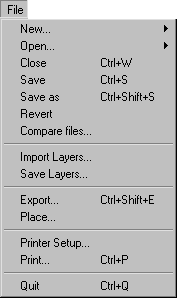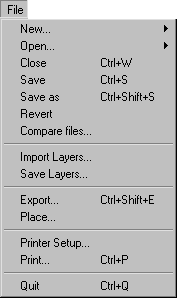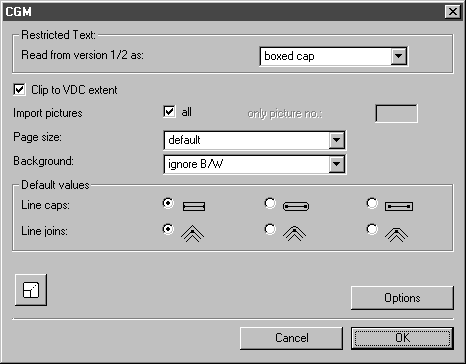Open
Files are always imported in the same way. Selecting the Open command from the File menu opens a dialog box showing the files on your hard disk or floppy disk. Select All Files (*.*) from the pop-up menu.
This setting displays all files in the selected folder irrespective of their format. You can also select files which have been generated by other programs or whose format cannot be clearly identified.
If you select and open a file, Arbortext IsoDraw/Arbortext IsoDraw CADprocess automatically examines the content and begins the conversion process to its own data format. If the format of the selected file is unknown, a corresponding error message will be displayed.
| Further information on command Open can be found in the Arbortext IsoDraw User's Reference. |
If the file format can be read, additional dialog boxes will appear, depending on the format, which will enable you to control data import. The window for format CGM is shown below by way of example. All dialog boxes are described in the sections on the individual formats.
| If no additional dialog box appears when importing a file, it may be that the Show dialog option for this format has been disabled. Further information on this can be found in section A Few Basic Terms.... |
Clicking OK imports the file using the settings you have specified on the preferences page. If you perform changes, the new settings will be applied when files are imported and will be adopted automatically into the preferences. The next time the same file format is imported, the dialog box will appear with the new settings.
Since Arbortext IsoDraw CADprocess is able to import three-dimensional CAD data, files such as these appear in 3D mode when imported. The Working in 3D mode section of the Arbortext IsoDraw User's Reference describes working in 3D mode and the tools that can be used to edit 3D data.