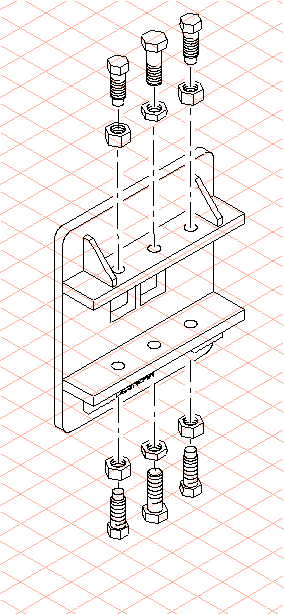Use the Explosion Tool to Explode Three Nuts and Bolts
1. Using the arrow cursor, select a bolt on the lower bar. Holding down the SHIFT key, select the other two remaining bolts and the three nuts on the lower bar.
2. Click on the symbol for the
Explode assemblies
tool.
The following dialog box appears.
3. Click the buttons next to Y axis and Negative.
By selecting these options, the selected parts are moved in the opposite direction to the arrow on the Y axis.
4. Confirm the settings by clicking OK.
The nuts and bolts are then moved relative to the other parts and to each other. They remain selected.
5. Move the arrow cursor to one of the selected parts. Holding down the mouse button, drag the nuts and bolts a little further away from the plate.
The drawing now appears on the screen as indicated in the figure.
6. All the parts have been exploded. The drawing can now be converted to a 2D illustration for final editing.
To do this, click on the
Convert to 2D illustration
symbol.
The 3D Projection-Set dialog box appears.
7. Select the remove hidden lines option and confirm by clicking OK.
The drawing is converted and appears in a new untitled window. This window is located behind the plate_explo.idr window.
8. If you wish to edit the drawing further, select the Window menu. Select the untitled window containing the converted file from the list of open files at the bottom of the menu.
The window is brought to the front and becomes the active window.
9. Save the drawing as plate_explo_2D.idr.
10. You can now complete the spare part drawing using the tools in Arbortext IsoDraw CADprocess.
Draw an outer thread suitable for the bolts and an inner thread for the nuts. Move the upper and lower nuts and bolts so that they are in line and draw the center lines.
The figure depicts the completed spare part drawing.
The completed file, plate_explo_2D.idr, can also be found in the Arbortext-IsoDraw-install-path\Tutorial\Tutorial CADprocess folder.
 tool.
tool. tool.
tool. tool.
tool.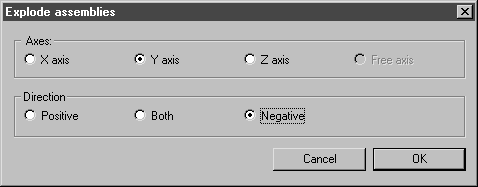
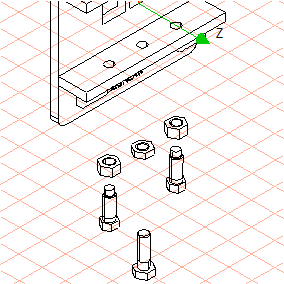
 symbol.
symbol.