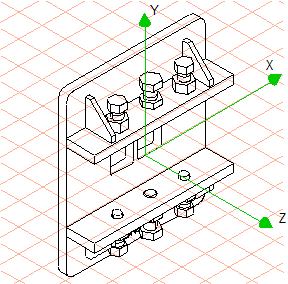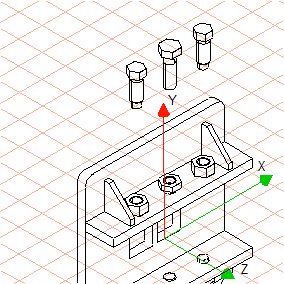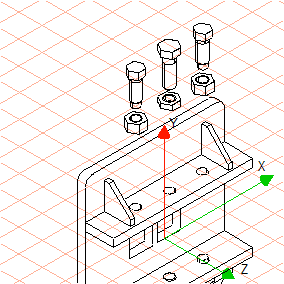Spatially Separate Three Bolts and Three Nuts
1. Click on the symbol for
HLR
display mode.
| When all parts are depicted with rendering in the standard color it is better to switch to HLR display mode. Individual parts then become easier to recognize and select. The program always applies the standard color if no defined colors have been detected during the import process. The four display modes that can be set in the toolbar can also be selected by using the > menu. |
2. Click the Y axis with the arrow cursor.
The color of the axis changes to red. This indicates that it has been defined as a move axis and is active.
3. Using the arrow cursor, select one of the three bolts on the upper bar. Holding down the SHIFT key, select the remaining two bolts.
The contour lines of the bolts are now depicted in red.
4. Move the arrow cursor to one of the selected bolts. Holding down the mouse button, drag the bolts upwards away from the bar until they are a sufficient distance away.
5. Using the arrow cursor, now select one of the three nuts on the upper bar. Holding down the SHIFT key, select the remaining two nuts.
6. Move the arrow cursor to one of the selected nuts. Holding down the mouse button, drag the nuts upwards away from the bar until they are a sufficient distance away and are situated just below the bolts.
The drawing now appears on the screen as indicated in the figure.
 display mode.
display mode. display mode.
display mode. display mode.
display mode.