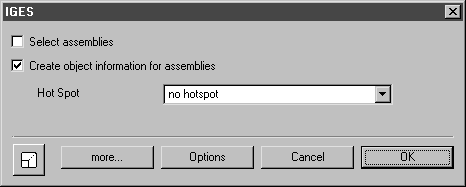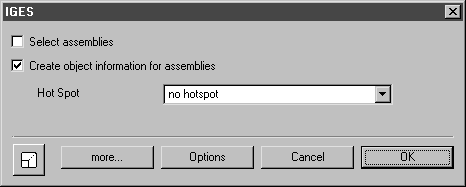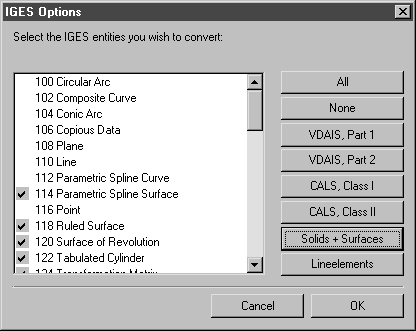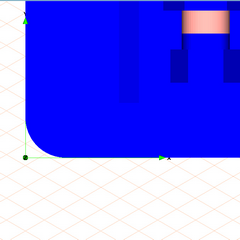Open the File
1. Select the > > menu.
2. In the Open dialog box, select the Arbortext-IsoDraw-install-path\Tutorial\Tutorial CADprocess folder from the installation directory.
3. Select IGES files (*.igs) for Files of type.
4. Select plate.igs then click the Open button.
Arbortext IsoDraw CADprocess starts loading the file.
The first dialog box for the import process appears as indicated below.
| As all assemblies are to be imported, the Select assemblies option can be ignored. Checking Create object information for assemblies ensures that object information is assigned to each object. |
5. Click the Options button.
The following dialog box appears.
6. Select the Solids + Surfaces button.
| Since only surface elements and the solid element entity 186 are required for the conversion of 3D data to a technical illustration, a large number of other elements can be ignored during conversion. |
7. Confirm the settings by clicking OK.
You will now return to the IGES dialog box.
8. Confirm the settings here too by clicking OK.
After a short time, the drawing appears in a new window – plate.idr – as depicted in the figure.
9. Select the > menu. Save the file in your directory as plate.idr.