Target Definition Tab
On the Target Definition tab, you can specify the target value for a metric. The target value is the value that you want to achieve for the metric. A comparison between the metric’s actual value and its target value determines the equipment performance for the filtered date range.
You can access the Target Definition tab by viewing a metric from the Metrics page.
For each piece of equipment, the Name, Type, and Target columns display.
Target Definition and Average Roll-Up Behavior
For metrics with the average roll-up behavior, a child automatically inherits the target value from its parent equipment, unless a target value is explicitly set for a child. When the target value is overridden for a piece of equipment, its children inherit the overridden values. A checkmark in the Override column, indicates that the target value has been overridden. Different target values can be specified for a metric for each level the equipment hierarchy.
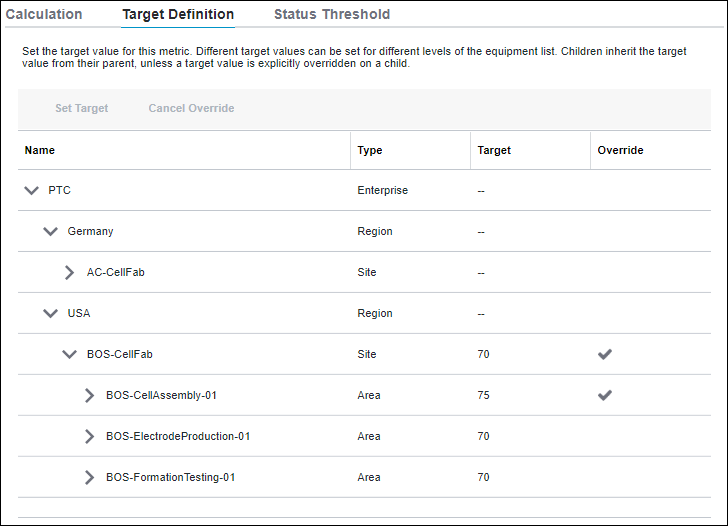
Since the first level of the equipment hierarchy does not have a parent from which it can inherit values, the override feature is not applicable at the enterprise level.
To revert to an inherited value, select the piece of equipment and click Cancel Override. The overridden value for the selected equipment and its children is replaced by the inherited value in the appropriate columns and the checkmark is removed from the Override column.
Target Definition and Aggregate Roll-Up Behavior
Metrics with the aggregate roll-up behavior do not inherit target values. Their target values must be specified for each piece of equipment, along with the time frame. The selected time frame, Daily or Weekly, is displayed in the Time Frame column of the target definition table. The time frame that is specified here is used to calculate the normalized target value that is displayed for the metric in the Scorecard metrics table.
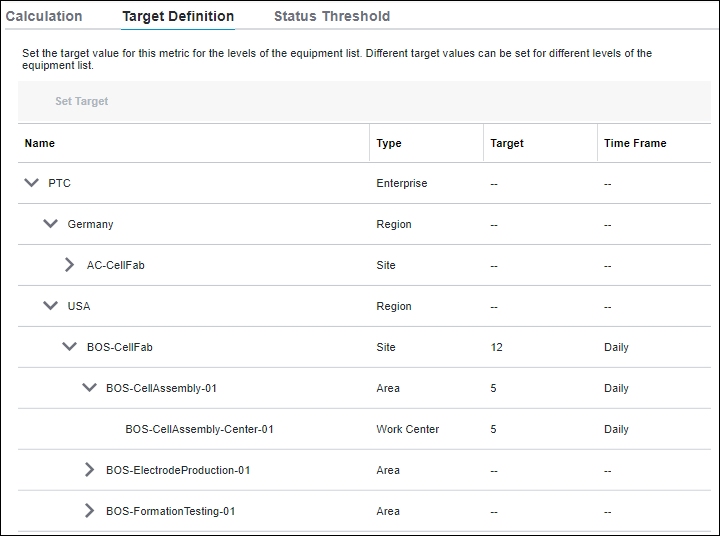
Setting the Target Value
To set a target value, complete the following steps:
1. Select a piece of equipment and click Set Target. The Set Target Value window opens.
2. Enter a value in the Target Value field. The value can be up to 13 digits, including 1 decimal and the decimal point.
3. For metrics with the aggregate roll-up behavior, specify the time frame as Daily or Weekly. The selected time frame is displayed in the Time Frame column of the target definition table. The time frame specified here is used to calculate the normalized value that is displayed in the Target column of the Scorecard metrics table and the daily target in the Trend Chart.
4. Click Save to set the target value and return to the Target Definition tab. The new target value is displayed in the Target column of the target definition table and the Scorecard metrics table.
You can click Cancel to discard the specified values.