Enabling and Disabling Materials
A material is enabled or disabled for all sites to which it belongs. An enabled material can be assigned to job orders, and work centers. Reason trees can also be assigned to an enabled material. Existing assignments are not impacted by disabling. If a material is disabled after it has been assigned to a job order, production can be started and completed for that job order. When a material is disabled, you cannot start a material run for the disabled material in the Production Dashboard. However, disabled materials can be selected when adding a historical scrap event. This is because the material may have been enabled at the time when the historical scrap event occurred. For more information, see Starting Production. The disabled material cannot be assigned to new job orders. Enabling or disabling a material does not impact job orders that are in the Completed or Canceled state.
|
|
Performing the Enable action on a selected list of both enabled and disabled materials results in all selected materials being enabled. Similarly, performing the Disable action on a selected list of both enabled and disabled materials results in all selected materials being disabled.
|
The enabled status can be viewed in the following locations:
• Materials page—A checkmark in the Enabled column indicates that the material is enabled.
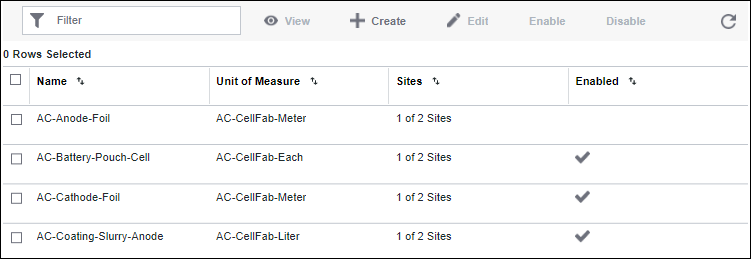
• Material details page—When the Enabled checkbox is selected, the material is enabled.
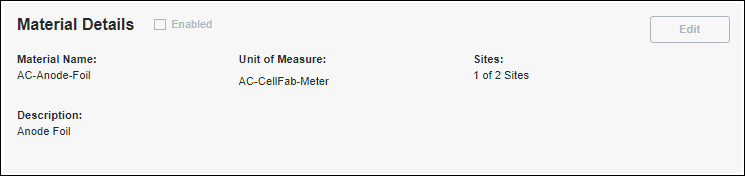
You can also determine whether the material will be enabled or disabled when the material is being created.
A disabled material cannot be edited.
Enabling Materials
To enable disabled materials, complete the following steps:
1. On the Materials page, select one or more materials, using the checkboxes. Clear the checkbox to remove a row selection.
2. Click Enable.
Disabling Materials
To disable enabled materials, complete the following steps:
1. Navigate to the location from which you want to disable materials.
2. Depending on the location, perform the required steps:
◦ On the Materials page:
1. Select one or more materials, using the checkboxes. Clear the checkbox to clear a row selection.
2. Click Disable. The Confirm Disable window opens. For a selected material, you can see the enabled reason trees, the job orders, and the work centers that are associated with the material.
3. Click Confirm. On the Materials page, the disabled materials do not have a checkmark in the Enabled column.
You can click Cancel to discontinue disabling the materials.
◦ On the material details page, when editing a material:
1. Click Edit in the identity pane. The Edit Material page opens.
2. Clear the Enabled checkbox. The Confirm Disable window opens. For a selected material, you can see the enabled reason trees, the job orders, and the work centers that are associated with the material.
3. Click Confirm.
You can click Cancel to discontinue disabling the material.