Creating a Material
To create a material, complete the following steps:
1. On the Materials page, click Create to open the Create Material page.
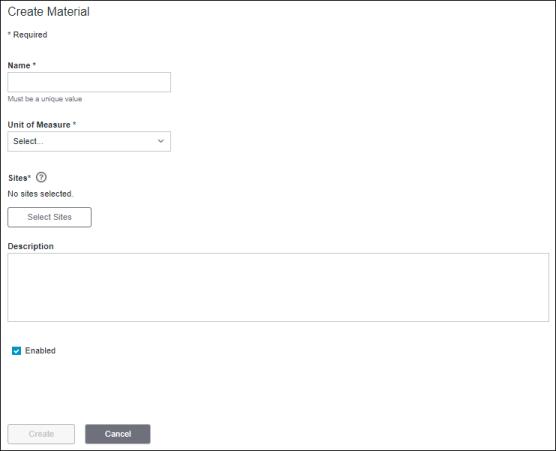
2. Enter the information for the new material:
◦ Name—The name of the material. The name must be unique within the site. Required.
◦ Unit of Measure—The unit of measure used to quantify the material. Required.
Select a unit of measure from the drop-down list. You can narrow down the list of units of measure by entering text in the Start typing field of the drop-down list. Wildcard search is not supported.
◦ Sites—The sites to which the material belongs. Required.
To add one or more sites, complete the following steps:
1. Click Select Sites to open the Select Sites window.
2. On the Select Sites window, select one or more sites from the equipment list. To select all sites, use the checkbox at the top of the equipment list.
3. Click Select to return to the Create Material page.
Click Cancel to discard your selection.
The number of selected sites is displayed in the Sites field.
◦ Description—Additional information about the material. Optional.
◦ Enabled—The material is enabled on creation by default. To disable the material upon creation, clear the checkbox. A material is enabled or disabled for all sites to which it belongs.
You can click Cancel to cancel the creation of this material.
The new material is displayed on the Materials page.
The new material does not have any reason tree assigned to it by default. To assign a reason tree to the new material, click Assign.