Creating a Job Order
To create a job order, complete the following steps:
1. On the Job Orders page, click Create to open the Create Job Order page.
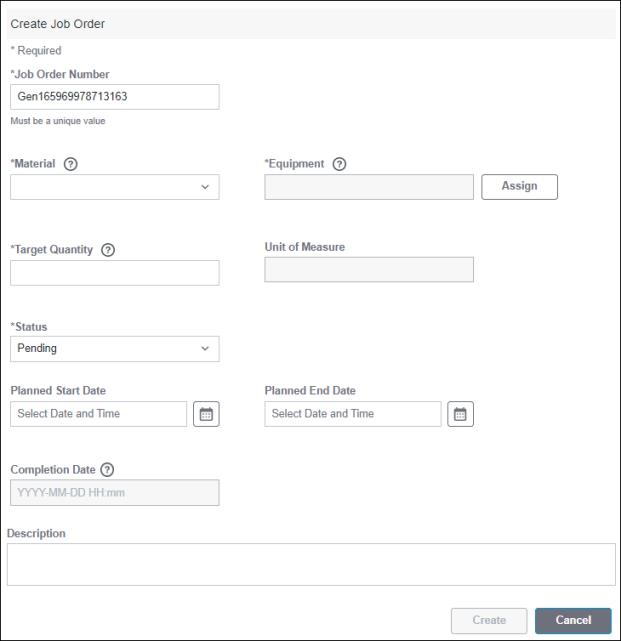
2. Enter the information for the job order:
Field | Description |
|---|---|
Job Order Number | The identification number for the job order. The job order number is auto-generated, but can also be manually edited. This value must be unique and can be up to 255 characters. Required. |
Material | The material to be produced for this job order. Select a material from the drop-down list. You can narrow down the list of materials by entering text in the Start typing field of the drop-down list. Wildcard search is not supported. The list of material and equipment are interdependent on each other. If Material is selected first, the Equipment list is filtered to display only those areas or work centers which produce that material. If Equipment is selected first, the list of materials is filtered to those materials that can be produced by the selected equipment. Required. |
Equipment | The area or work center that is used to process the job order. While assigning an equipment, select a region, site, area, and work center from the drop-down lists. You can narrow down the list of region, site, area, and work center by entering text in the Start typing field of the drop-down lists. Wildcard search is not supported. The list of equipment and material are interdependent on each other. If Equipment is selected first, the list of materials is filtered to those materials that can be produced by the selected equipment. If Material is selected first, the Equipment list is filtered to display only those areas or work centers which produce that material. Required. For more information about assigning equipment, see Assigning Equipment to Job Orders. |
Target Quantity | The quantity of material to be produced. The material quantity must be positive and can have a maximum of 13 integers and 5 decimal places. Required. |
Unit of Measure | The unit used to measure the selected material. This read-only value is automatically displayed after the material has been selected. |
Status | The status of the new job order can be Pending or Dispatched. Required. For more information about job order statuses, see Job Order Status. |
Planned Start Date | The date on which the job order is expected to start. You must specify a Planned Start Date when the status is set to Dispatched. |
Planned End Date | The date on which the job order is expected to be complete. |
Completion Date | This value is automatically set when the job order is completed. |
Description | The description for the job order, up to 255 characters. |
3. Click Create to create the job order. A success message confirms that the job order has been created.
You can click Cancel to cancel the creation of this job order.
The new job order is displayed in the Job Orders page.