Selecting the Ideal Cycle Time from the Historical Cycle Times List
The Historical Cycle Times list on the Select Ideal Cycle Time for <Material Name> window displays the actual cycle times for job orders that were completed for this material on this work center with the current pacemaker in the past six months that are faster than the current ideal cycle time.
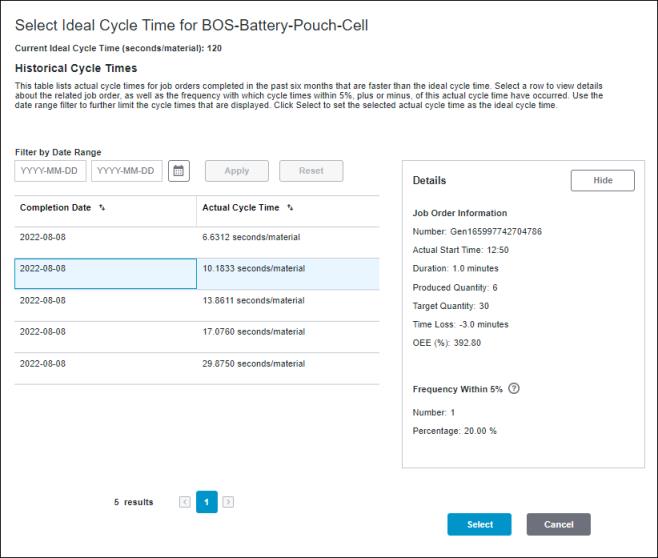
Initially the list is sorted with the fastest actual cycle time first. Select a row in the list to view details about the related job order, as well as the frequency with which actual cycle times within 5%, plus or minus, of this actual cycle time have occurred. Use the date range filter to further limit the cycle times that are displayed.
The actual cycle times that are shown in the Historical Cycle Times list table are rounded to 1 decimal point. As a result, the frequency counts shown in the details pane may not include some cycle times with multiple decimal point values due to rounding.
The total number of actual cycle times in the list is displayed at the bottom of the table. To move between actual cycle times on different pages, click  or
or  .
.
 or
or  .
.The fastest actual cycle time in the list is considered to be the Best Demonstrated Speed for the material. If there is an actual cycle time that is too fast or which you do not want to be considered for the Best Demonstrated Speed, select that row in the list and then click Hide. This permanently removes that actual cycle time from the Historical Cycle Times list, and the new fastest actual cycle time becomes the Best Demonstrated Speed. After an actual cycle time has been hidden from the list, it cannot be added back. |
To select the ideal cycle time for a material from the list of historical cycle times, complete the following steps:
1. While editing the material, click Select next to the Ideal Cycle Time (seconds/material) field. The Select Ideal Cycle Time for <Material Name> window opens.
2. In the Historical Cycle Times list, select the Actual Cycle Time that you want to use as the new Ideal Cycle Time.
3. Click Select. The Select Ideal Cycle Time for <Material Name> window closes. The Ideal Cycle Time (seconds/material) field is updated with the selected actual cycle time.
4. Click Save to save the updated ideal cycle time.