Job Orders Tab
The Job Orders tab is available on area and work center details pages.
On this tab you can see all the job orders that have been assigned to this equipment.
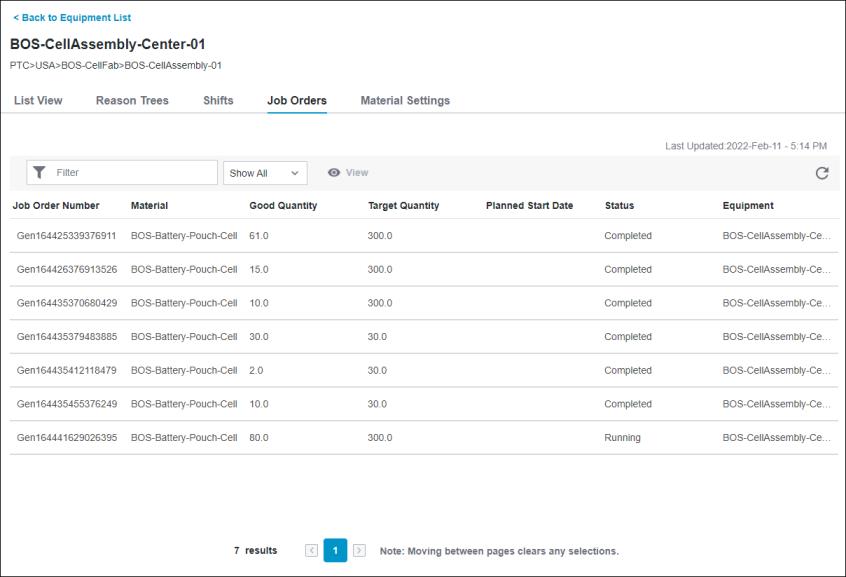
When you initially load this tab, the Planned Start Date column is sorted to display the most recent job order on top. However, the information about Good Quantity and Status may not be the real time information of job orders in production. To view the updated information in this table, click  . The time stamp above the
. The time stamp above the  icon shows the date and time when the table was last refreshed.
icon shows the date and time when the table was last refreshed.
 . The time stamp above the
. The time stamp above the  icon shows the date and time when the table was last refreshed.
icon shows the date and time when the table was last refreshed.To view information about individual job orders, select a job order and click View.
You can narrow down the list of job orders by entering search criteria in the Filter field, selecting a status to show or hide job orders from the drop-down list, or both. The Good Quantity and Planned Start Date filter selections do not impact the list.
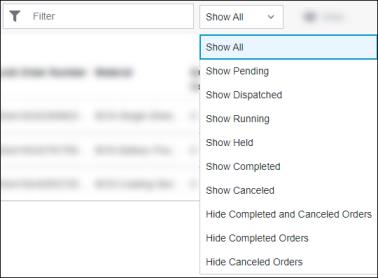
The total number of results is displayed at the bottom of the table. To move between results on different pages, click  or
or  .
.
 or
or  .
.Click Back to Equipment List to return to the Equipment List page.
Similar information is available in Job Orders.
Viewing a Job Order from the Job Orders Tab
When you view a job order from the Job Orders tab, you can see most of the information available in the Job Orders tab along with the Unit of Measure used to quantify the material, Planned End Date, Completion Date, and Description for the job order.
This information is read-only. Similar information is available in the job order details page that you access from Job Orders, where the information can be edited.
Click Back to Job Orders to return to the Job Orders tab.