To Scale Geometry
Scale geometry using the marquee.
1. Click > > to open the Warp tab.
2. Make sure the Geometry collector is active, and select bodies, including bodies that contain simplified or homogenized lattices, quilts, facets, or curves to translate.
3. To define the direction of the warp, click the Direction collector, and select a plane or coordinate system.
4. Click  Transform to display the transform settings, marquee, and dragger.
Transform to display the transform settings, marquee, and dragger.
 Transform to display the transform settings, marquee, and dragger.
Transform to display the transform settings, marquee, and dragger.5. To scale the geometry, perform any of these actions:
◦ Drag any corner of the marquee for three-dimensional scaling about the opposite corner.
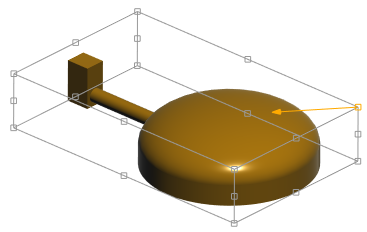
◦ Hold down the SHIFT and ALT keys simultaneously and drag any corner of the marquee for three-dimensional scaling. This scaling is uniform about the center of the marquee.
◦ Move the pointer over any edge to display the arrows and edge handle for two-dimensional or one-dimensional scaling. Drag the square edge handle for two-dimensional scaling about the opposite edge.
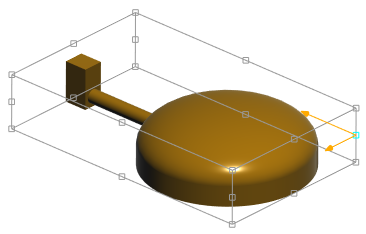
◦ Click an edge handle, hold down the SHIFT and ALT keys simultaneously, and drag any edge for two-dimensional scaling. This scaling is uniform about the center axis.
◦ Move the pointer over an edge to display the arrows and drag an edge arrow for one-dimensional scaling relative to the opposite edge.
◦ Click an edge arrow, hold down the SHIFT and ALT keys simultaneously, and drag an edge arrow for one-dimensional scaling relative to the center.
6. For finer control, select an edge handle, a corner arrow, or the edge arrow to determine the type of scaling. Click the Options tab, and under Scale, specify the following parameters:
◦ Specify the From and To entities that are selected as references to scale the geometry.
◦ Type a value for scaling the geometry in the Scale box. Optionally, click  to export the parameter value to edit outside of Warp.
to export the parameter value to edit outside of Warp.
 to export the parameter value to edit outside of Warp.
to export the parameter value to edit outside of Warp.◦ Select Center or Opposite from the Toward list for scaling uniformly around the center of the marquee or in the opposite direction of the selected corner, edge, or face.
7. Select any warp operation to complete the current warp operation or click  OK to complete the warp feature.
OK to complete the warp feature.
 OK to complete the warp feature.
OK to complete the warp feature. Warp
Warp