Sketcher
Sketcher enhancements covered include the new diagnostic tools:
 Shade Closed Loops
Shade Closed Loops
 Highlight Open Ends
Highlight Open Ends
 Overlapping Geometry
Overlapping Geometry
 Feature Requirements
Feature Requirements
|
|
Shade Closed Loops and Highlight Open Ends are toggles, and will remember their setting for the duration of a Pro/ENGINEER session. Overlapping Geometry and Feature Requirements are operations for an on-demand check. All these commands can also be found under Sketch > Diagnostics. |
- Choose File > New
 (Type Part), enter sketch for the Name.
(Type Part), enter sketch for the Name.
- Select OK button.
- Select the Extrude Tool
 , RMB > Define Internal Sketch... from graphics area, select datum plane TOP as the sketch reference, and MMB or choose Sketch to enter sketcher.
, RMB > Define Internal Sketch... from graphics area, select datum plane TOP as the sketch reference, and MMB or choose Sketch to enter sketcher.
- Select Highlight Open Ends
 from the Sketcher Diagnostics toolbar.
from the Sketcher Diagnostics toolbar.
- Sketch the following shape anywhere in the sketch window.

- Choose the Select Tool
 , and with the Highlight Opened Ends option selected, your sketch will appear as shown below.
, and with the Highlight Opened Ends option selected, your sketch will appear as shown below.

- Choose Feature Requirements
 to have Pro/ENGINEER determine if the sketch meets the requirements for the current feature.
to have Pro/ENGINEER determine if the sketch meets the requirements for the current feature.
The following report will be displayed: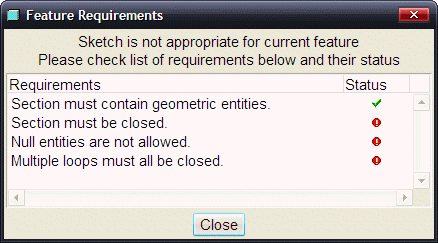
|
|
The status column of this report will show all green checks when the requirements for the feature type being created are satisfied. |
Continue with the sketch
-
Select the Shade Closed Loop
 from the main toolbar at the top right of the screen.
from the main toolbar at the top right of the screen. -
Using the Line Tool
 sketch another line to close off the shape that was sketched earlier.
sketch another line to close off the shape that was sketched earlier. -
Choose the Select Tool
 or Click MMB.
or Click MMB.

-
Deselect the Shade Closed Loop
 , and the Highlight Open Ends
, and the Highlight Open Ends  tools from the top toolbar, so they are no longer selected.
tools from the top toolbar, so they are no longer selected. -
Using the Line Tool
 sketch another line intersecting the rectangular sketch created so far.
sketch another line intersecting the rectangular sketch created so far.
-
Choose the Select Tool
 or Click MMB.
or Click MMB. -
Select the Overlapping Geometry Tool
 from the main toolbar at the top right of the screen and the entities in the sketch that are overlapping will be highlighted.
from the main toolbar at the top right of the screen and the entities in the sketch that are overlapping will be highlighted.

- Delete the line that intersects the rectangle.
- Choose Feature Requirements
 to determine if the sketch meets the requirements for the extrude feature that was selected as the feature type earlier.
to determine if the sketch meets the requirements for the extrude feature that was selected as the feature type earlier.
The following report will be displayed: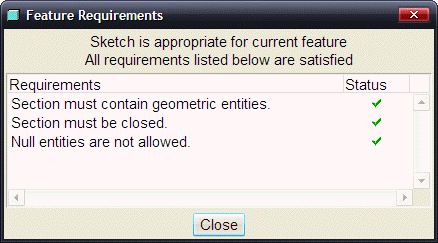
-
Select Complete Sketch
 from the Sketcher Toolbar.
from the Sketcher Toolbar. -
Select Complete Feature
 from the dashboard, or MMB.
from the dashboard, or MMB. -
Window > Close
 .
.
You have completed this Exercise, continue to Next Page.
