Task 4. Make design changes in the model and drawing
-
To open the component being used in the drawing, you can either select the name of the component BOX.PRT from the model tree and do a Right Mouse Button Open or Click Open
 from the main toolbar.
from the main toolbar. -
Select the BOX.PRT from the Open dialog box.
-
Click Open and the BOX.PRT will open in a separate window.
-
From the Model Tree, RMB select the Extrude 2 feature and select Edit.
-
Double-click the 8.13 dimension, change it to 4 and press Enter.
-
Click Regenerate
 to update the model.
to update the model.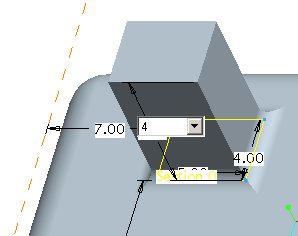
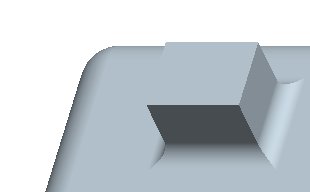
-
Select the pulldown Window, BOX.DRW:1 to switch back to the drawing and see the changes.


Design changes can also be made from the drawing and the model will update.
-
Select the note and press and hold Right Mouse button and select Edit Value from the pull down.
-
Type 0.2 and press Enter.
-
Select Regenerate
 (again, notice how all the information is accurately updated on the drawing.)
(again, notice how all the information is accurately updated on the drawing.)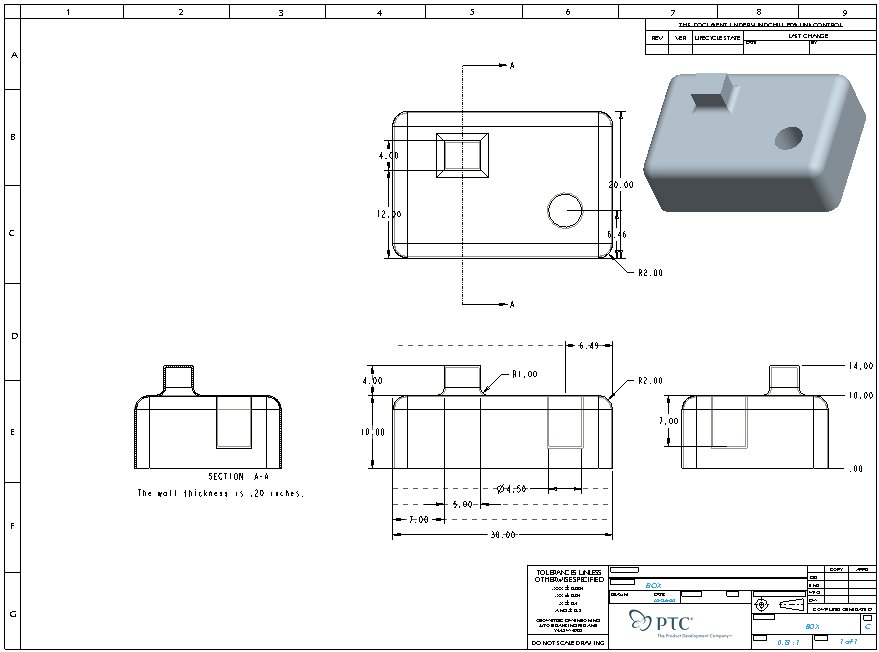
-
Select Window from the pulldown menu, then select BOX.PRT.
-
Press and hold the Middle Mouse Button and rotate the part around. Notice how the model geometry updated.
-
File, Close Window
 to return to BOX.DRW.
to return to BOX.DRW. -
Click Save
 from the main toolbar and click OK.
from the main toolbar and click OK.

Saving a drawing will also, by default, save any modified parts or assemblies it references.
-
File, Close Window
 .
.
|
|
One of the things that makes Pro/ENGINEER the most powerful and respected CAD package on the market today is it's model-centric architecture. In other words, "a single-source-of-truth" where all the physical properties are kept at the part level, and that a change made anywhere is reflected everywhere. |
