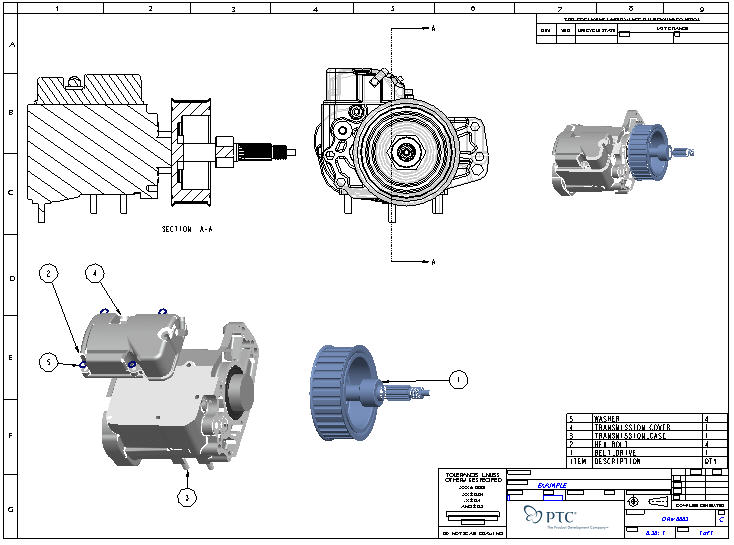Task 5. Create a New Assembly Drawing
|
|
Let's create a new drawing for the example assembly we created in our "Assembly" tutorial. |
-
Click the New
 icon on the main toolbar.
icon on the main toolbar. -
Select Drawing as the Type.
-
Type EXAMPLE for the Name.
-
Make sure Use default template is checked.
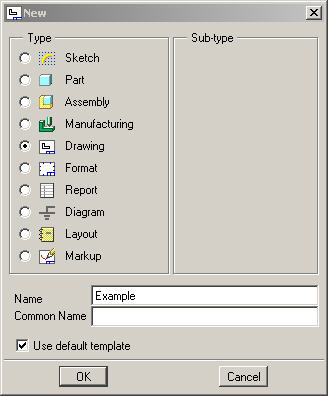
-
Click OK from the New dialog box.
-
Select Browse... for the Default Model and select EXAMPLE.ASM
-
Click Open.
-
Select Browse... for the Template and select C_ASSY.DRW
-
Click Open.
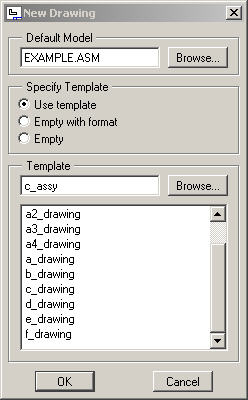
-
Click OK from the New Drawing dialog box. The template drawing will automatically layout the drawing.
-
If necessary, turn off the display of Datum Planes
 , Datum Points
, Datum Points  , and Coordinate Systems
, and Coordinate Systems  and Repaint
and Repaint 
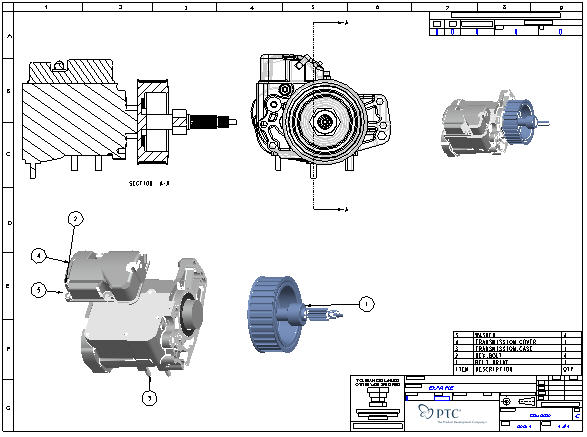

Use Redraw
 from the main toolbar anytime to repaint the screen.
from the main toolbar anytime to repaint the screen. -
Zoom in
 on the lower right corner to observe the title block and the Bill of Material table.
on the lower right corner to observe the title block and the Bill of Material table. -
Refit
 to see the whole page
to see the whole page -
Select a call-out balloon (as shown below). Notice that the component highlights in the table.
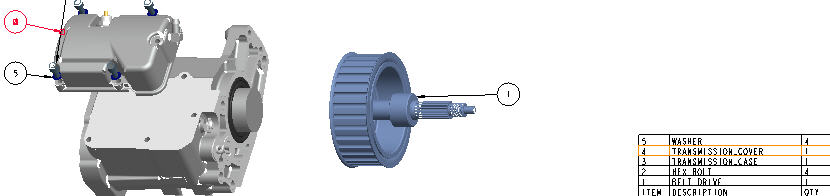
-
Select a different item in the table. Notice it will highlight the corresponding call-out.

You can clean up the call-outs/BOM balloons both manually and automatically.
-
Select the Hex Bolt call-out (#2)
-
Press and hold the Left Mouse Button over the selected call-out and drag it so that its leader line does not cross any other.
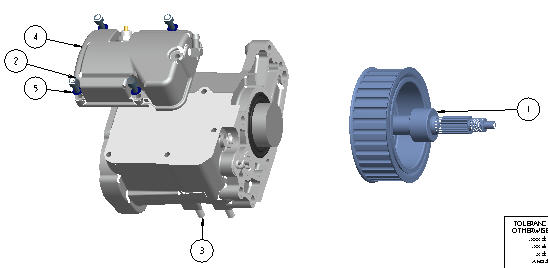
-
Select the exploded view.
-
Press and hold the Right Mouse Button and select Cleanup BOM Balloons.
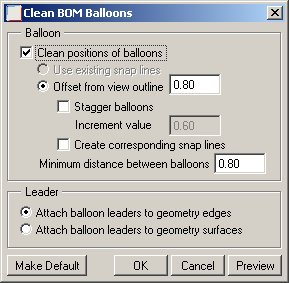
-
Accept the defaults and select OK to finish.
-
Click Save
 and click OK.
and click OK.
Congratulations! You have successfully created your first assembly drawing.