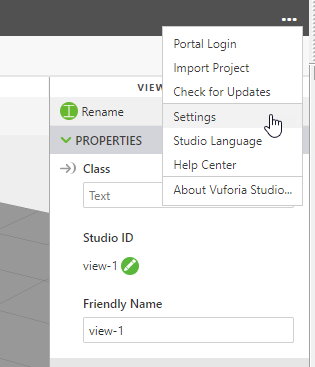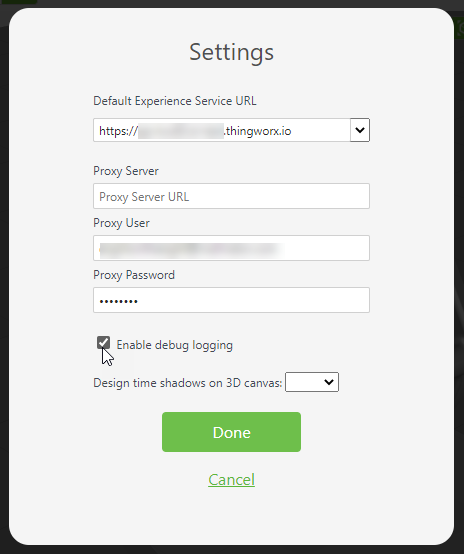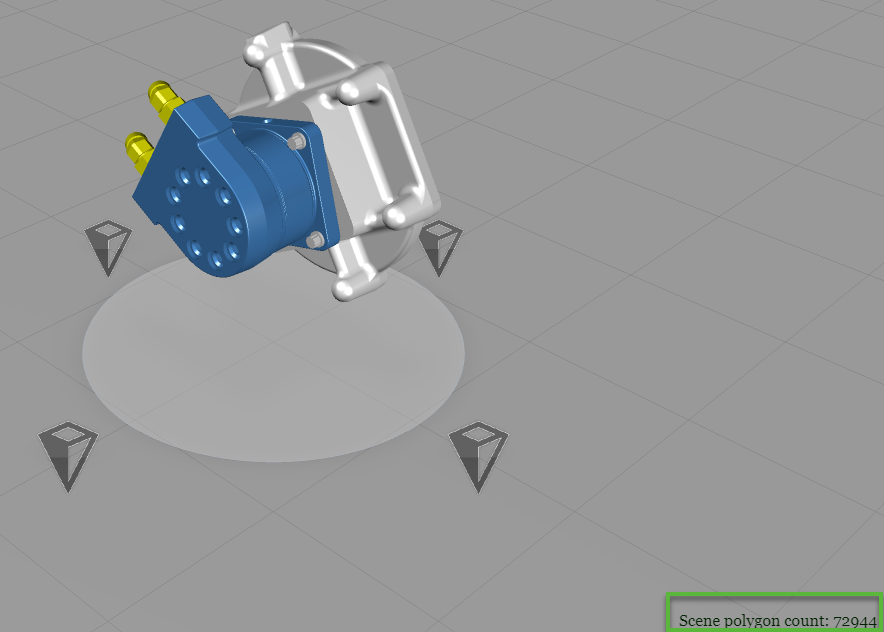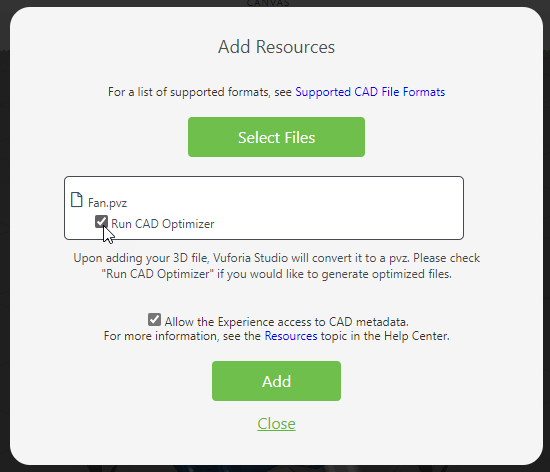Model Complexity Guidelines
Model complexity can affect the way a model performs in Vuforia Studio and Vuforia View. And, it’s important to note that the size of the file does not necessarily correlate to model complexity.
Below are recommendations for enhancing model performance when viewing experiences in Vuforia View.
Polygon Count
Keep the polygon count at or around 150,000-200,000 polygons at runtime. Up to 500,000 polygons is acceptable, but keep in mind that it may affect performance.
|
|
For HoloLens devices, the recommended count is 100,000-150,000 polygons.
|
Complete the following steps to display the polygon count of the model in Vuforia Studio.
1. In Vuforia Studio, open the menu in the upper-right corner, and select Settings.
2. In the Settings window, select the Enable debug logging checkbox.
| Enabling debug logging will increase the size of your published project, so be sure to go back to the Settings before you publish and deselect Enable debug logging. |
3. If the project is already open, close it, and then reopen it. You’ll see the Scene polygon count at the bottom of the 3D canvas.
Run CAD Optimizer
When uploading a model to your project, make sure that the Run CAD Optimizer is selected on the Add Resources window.
Frame Rate
Keep the frame rate as close as possible to 60 frames per second (FPS). You can measure FPS using the
system performance meter in Windows Device Portal.
Display Fewer Parts
In many cases, you won’t need to display all parts on the model at one time. You can use Creo Illustrate to create different views or
figures that show smaller sections of the model. For example, you can create figures that make sense within the context of the experience, and then display them one at a time in separate views in your experience in
Vuforia Studio.
Use Augmentations
Rely on the physical object as much as possible, and augment what is already present. For example, create a
Model Target of the object, and augment information onto the physical object.
Remove Non-relevant Parts
Remove any parts that are small and not relevant to the use case.
Apply Decimation to Parts
Apply different levels of
decimation to parts on the model according to the criticality of the part in your use case.