|
|
Because model files are bundled within each experience and may contain confidential information, it is highly recommended that you ensure that the bundled files do not expose IP information that should otherwise be protected.
|
|
|
Because model files are bundled within each experience and may contain confidential information, it is highly recommended that you ensure that the bundled files do not expose IP information that should otherwise be protected.
|
|
Property Name
|
JavaScript
|
Type
|
Description
|
||
|
Resource
|
src
|
resource url
|
Path to the resource being used for the model. For more information about supported formats, see Supported CAD File Formats.
|
||
|
Scale
|
scale
|
string
|
Scale of the model.
|
||
|
X Coordinate
|
x
|
number
|
Location of the model on the x-axis.
|
||
|
Y Coordinate
|
y
|
number
|
Location of the model on the y-axis.
|
||
|
Z Coordinate
|
z
|
number
|
Location of the model on the z-axis.
|
||
|
X Rotation
|
rx
|
number
|
Rotation of the model about the x-axis.
|
||
|
Y Rotation
|
ry
|
number
|
Rotation of the model about the y-axis.
|
||
|
Z Rotation
|
rz
|
number
|
Rotation of the model about the z-axis.
|
||
|
Occluding
|
occlude
|
boolean
|
If set to true, the geometry of a widget is invisible, but at the same time hides any other augmentations behind it in the 3D scene.
Therefore, the background or camera feed appears where the occluded widget should be. This can be used to emphasize some augmentations by hiding surrounding 3D geometry.
|
||
|
Always on top
|
decal
|
boolean
|
Changes the rendering of the model so that it is always on top.
If this checkbox is selected, the model is never hidden by other augmentations.
|
||
|
Opacity (1 Opaque - 0 Transparent)
|
opacity
|
number
|
A number between 0 and 1 that controls the level of transparency of the object. 0=completely transparent and 1=completely opaque. If set to semi-opaque (for example, opacity is set to <1), this will control whether the model it is drawn as a transparent shell (the default), or is entirely see-through.
|
||
|
Current Step
|
currentStep
|
number
|
The current step of the active sequence if any have been specified for the model.
|
||
|
Playing
|
playing
|
boolean
|
Is true when a sequence is playing.
|
||
|
Sequence List
|
sequenceList
|
info table
|
Infotable that provides a list of available sequences for the model. The infotable contains name and filename columns. When bound to a widget, (for example, a Repeater, List, or Select widget) you can easily change the sequence for a model that has multiple sequences.
|
||
|
Sequence
|
sequence
|
resource url
|
Path to the active animation sequence. This drop-down list is automatically populated with available .pvi files when a .pvz file is selected for the Resource property. Two sequences should not be run at the same time.
|
||
|
Apply sequence at design time
|
showSequenceInCanvas
|
boolean
|
Affects the appearance of the model within Vuforia Studio during design time. When this checkbox and a sequence is selected, the initial step of the sequence is applied directly in the design view. When this checkbox is not selected, the model appears in its default state.
|
||
|
Steps
|
steps
|
number
|
Total number of steps in the active sequence.
|
|
Service Name
|
JavaScript
|
Description
|
|
Forward
|
forward
|
Moves a sequence forward one step.
|
|
Play
|
play
|
Plays the sequence from the current position.
|
|
Play All
|
playAll
|
Plays the sequence from the current position without stopping between steps.
|
|
Reset
|
reset
|
Resets all models in the view to the first step.
|
|
Rewind
|
rewind
|
Moves a sequence back one step.
|
|
Stop
|
stop
|
Stops the sequence at its current position.
|
|
Event
|
JavaScript
|
Description
|
||
|
Play Started
|
playstarted
|
Triggered when a step in the sequence begins to play.
|
||
|
Play Stopped
|
playstopped
|
Triggered when a step in the sequence stops playing. Passes a data object parameter providing information about the step.
|
||
|
Model Loaded
|
modelLoaded
|
Triggered when the model is fully loaded.
|
||
|
Acknowledge Requested
|
acknowledgeRequested
|
Triggered when an acknowledgement is requested during a sequence.
|
|
|
To override all other visibility settings and hide the model and all items related to it, bind one of the following widget properties to the model, and select Force Hide on the Select Binding Target window:
This also overrides any visibility as set by the selected sequence.
|
|
Minimum Steps Required for Use
|
What It Looks Like
|
|
1. Drag and drop a Model widget onto the canvas.
2. In the Resource field, select an existing CAD file, add a new one, or enter the URL to the file you want to display.
3. Position the model on the canvas as you want.
|
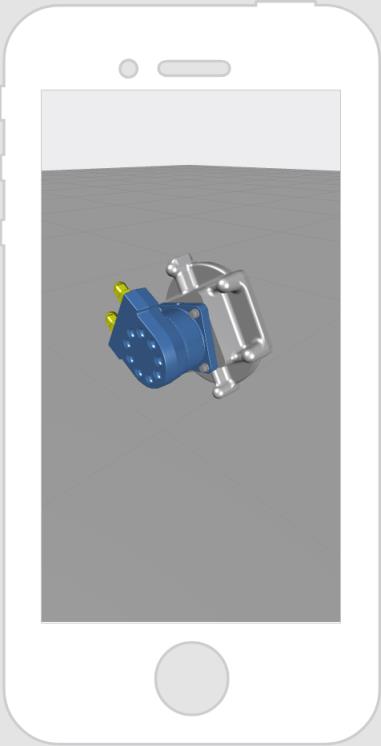 |