Step 2. Download and Install the Azure IoT Hub Connector
Before you begin
Your ThingWorx environment must meet the following requirements:
• ThingWorx Platform is installed and running. For the version required, refer to the release notes.
• You have a separate computer that meets the following system requirements for the Connector:
◦ Linux, 64-bit operating system, or Windows Server, 64-bit.
◦ Oracle JDK 8, update 141 or later, installed and PATH set.
|
|
If you want 256-bit encryption, you may want to use the JDK v.1.8.0_u162 or later. These later versions provide 256-bit encryption instead of 128-bit. While you can get 256-bit encryption with 1.8.0_u141 and later, extra steps are required to do so.
|
Download and Extract the Distribution Bundle
The distribution bundle for the Azure IoT Hub Connector and the Azure IoT Extension is available through the PTC Support site. To download the distribution bundle:
2. Scroll down until you refer to the Download Software icon, on the left side of this landing page, and click the icon, as shown here:
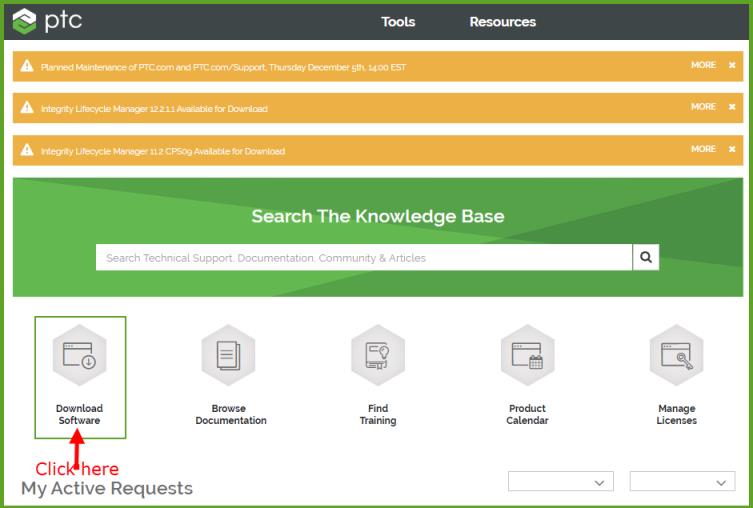
If you are not already logged in to the Support site, you will be prompted to log in before access to the Order or Download Software Updates page is granted. |
3. On the Order or Download Software Updates page, click the link appropriate to your situation:
◦ Download Software by Sales Order Number — if you are downloading for the first time and have your Sales Order Number (SON).
◦ Order or Download Software Updates — if you have a support agreement with PTC that allows software downloads.
Here is the page:
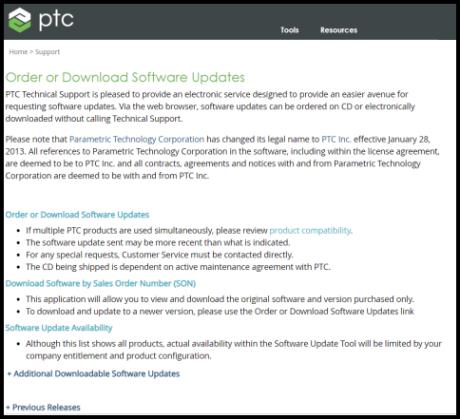
4. Either way, on the Customer Search page, enter your Customer Name and Customer Number and click Next.
5. If you chose to download by SON, enter your SON in the page that appears, and click Submit. Otherwise, continue to the next step.
6. On the PTC Software Download Step 1 page, select the product family, THINGWORX CONNECTION SERVER, as shown below.Since PTC product families are listed alphabetically on this page, you do need to scroll down to find the ThingWorx product families:
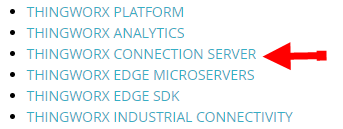
7. Click the plus sign to expand the appropriate release number. For v.3.0 of the Azure IoT Hub Connector, select Release 8.5. For version 2.0.0, select Release 8.1.
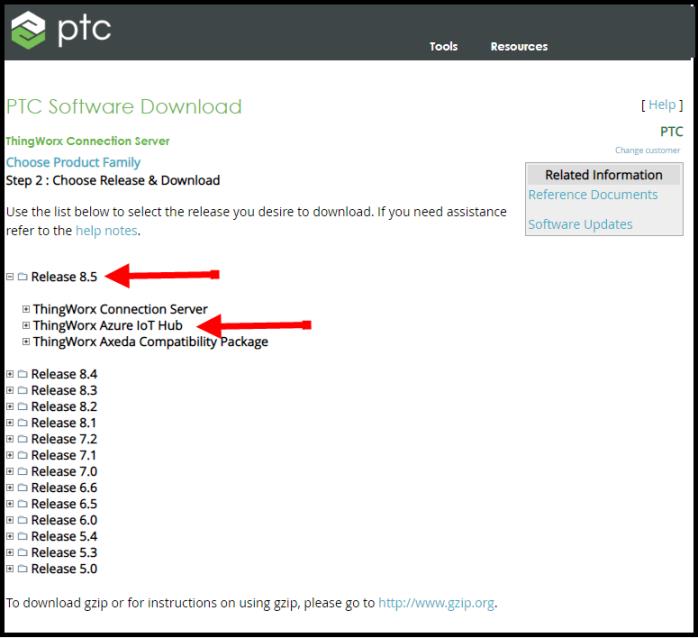
8. Click the plus sign next to ThingWorx Azure IoT Hub Connector to display the Most Recent Datecode:
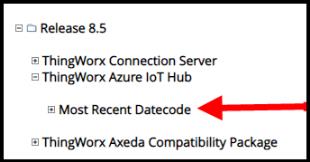
9. Expand Most Recent Datecode.
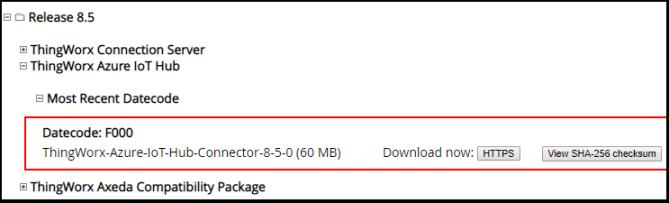
10. Under the Datecode, select to download the distribution bundle, ThingWorx-Azure-IoT-Hub-Connector-<version>.zip.
11. Extract the application bundle to a directory on the system where it will run. On Linux, references to the installation directory use the base directory, /opt. The subdirectories and files should reside in the directory, /opt/ThingWorx-Azure-IoT-Hub-Connector-<version>. On Windows, extract the bundle so that the subdirectories and files reside in C:\ThingWorx-Azure-IoT-Hub-Connector-<version>, where <version> represents the release number.
If you want to verify the content of the distribution bundle after extraction, refer to
Content of the Distribution. |