Step 3. Import the Extensions
The ThingWorx Azure IoT Connectors requires that you import into your ThingWorx Platform the two extensions that are provided within the distribution bundle, namely the ThingWorx Connection Services Extension (CSE) and the ThingWorx Azure IoT Extension (AIE). Note that the CSE and AIE extensions must be imported before you attempt to start your Azure IoT Connector.
|
|
This section assumes that you are working with a running, functional ThingWorx Platform. If you need to install and configure the ThingWorx Platform, v.8.5 or later, refer to the
Installing ThingWorx section of the ThingWorx Help Center.
|
Before You Begin
Before you can import extensions into a ThingWorx Platform, you must configure it to allow the import of extensions, in the platform-settings.json configuration file of the platform instance. For details, refer to the topic,
platform-settings.json Configuration Details in the ThingWorx 8 Help Center.
If you have not already, be sure to download the SCM Extension and either the ThingWorx Utilities core extension or the ThingWorx Apps distribution bundle. Do NOT extract these zip archives. For complete information about installing ThingWorx Apps, refer to the topics,
Installing ThingWorx Apps and
Importing the ThingWorx Apps Extension in the ThingWorx Apps Help Center on the PTC Support site. For information about using the SCM application, refer to the section,
ThingWorx Software Content Management, in the ThingWorx Utilities Help Center.
Import the Extensions
The steps to import the extensions provided below can be repeated for each extension. Import the extensions in the following order:
1. Connection Services Extension (CSE)
2. Azure IoT Extension
3. ThingWorx Apps
To import an extension::
1. Log in to ThingWorx Composer.
2. From the Import/Export menu of Composer, select Import, as shown here:
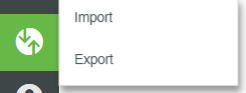
3. Under Import Option in the Import window, click the down arrow, and select Extension. The window changes to look like this:
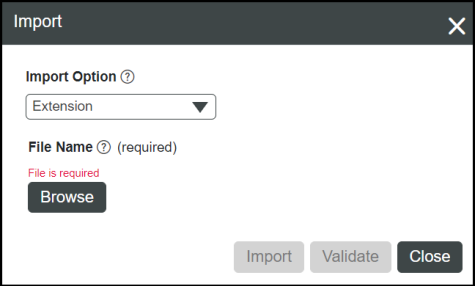
4. Click Browse, and then navigate to the location where the extension zip that you want to load exists on your hard drive. For example, after extracting the Azure IoT Hub Connector archive, both the Azure IoT Hub and Connection Services extensions are in the extensions directory of the Connector installation.
5. Select the zip archive for the extension, and click Open.
A reminder that you must install the Connection Services Extension (CSE) first, then the Azure IoT Hub Connector Extension, and after that, the ThingWorx Apps. |
6. Once it becomes active in the Import window, click the Import button.
The ThingWorx Platform returns a message, indicating that the import was successful.
7. Repeat steps 2 through 6 for each extension.
8. When you are done importing extensions, click Close.
Once the import of the Azure IoT Extension is complete, the entities to support Azure IoT Edge devices, Azure IoT devices, Azure Storage Containers, and the Azure IoT Hub are available in ThingWorx Composer. Once the import of these extensions is complete the following types of entities are available in ThingWorx Composer:
Extension | Entities Added |
|---|---|
Connection Services Extension (CSE) | Adds the Thing Templates, Thing Shapes, Data Shapes, Things, and subsystem entities needed for the Connection Services Hub. For details, refer to the
ThingWorx Connection Services Extension (CSE) Reference. In addition, event notification messaging is enabled in the ThingWorx Platform. |
Azure IoT Extension | Adds the entities to support Azure IoT Edge Devices, Azure IoT Devices, Azure Blob Storage Containers, and the Azure IoT Hub. For details, refer to
ThingWorx Azure IoT Extension Reference. |
ThingWorx Apps | Refer to the section,
Exploring the Apps, in the ThingWorx Apps Help Center. |