The ThingWorx Flow Dashboard
Logging in to ThingWorx Flow displays the ThingWorx Flow dashboard. From this page, you can perform the following activities:
• Create workflows.
• Search for workflows.
• Filter workflows by category.
• Arrange workflows in a list or grid.
• Manage ThingWorx Flow settings that includes managing authorizations, connections, triggers, and custom actions.
• View activity logs.
• Navigate to the ThingWorx Flow Help Center.
• View, edit and manage workflows.
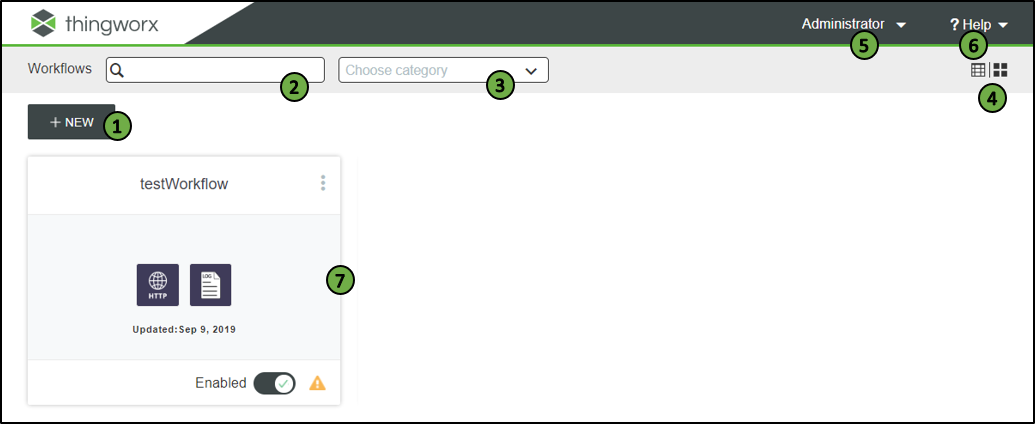
The table provides a description of various components on the ThingWorx Flow dashboard:
Legend | Description |
|---|---|
1 | Create a new workflow in ThingWorx Flow. |
2 | Search for workflows with names matching the given criteria. |
3 | Filter workflows by category. |
4 | Click  to arrange the workflows in a list, or click to arrange the workflows in a list, or click  to arrange the workflows in a grid. to arrange the workflows in a grid. |
5 | Click the down arrow to view the following options: • Logout — Click to log out of the ThingWorx Flow account. |
6 | Click to access the ThingWorx Flow Help Center. |
7 | Every saved workflow has a workflow tile. Every workflow tile displays the name of the workflow and the date on which it was last modified. If you see  on a workflow tile, it denotes that an action in the workflow is not configured completely. on a workflow tile, it denotes that an action in the workflow is not configured completely.For information about the tasks that you can perform from a workflow tile, see Managing Workflows. |