Creating Reports for Creo Functionality
You can create and save customized reports for Creo functionality, if you are on the subscription plan for Creo. Standard templates are available to create these reports.
Generate the reports in one of the following ways:
• From the Go To list on the dashboard, select Functionality Usage Reports. The Functionality Usage Reports page opens. Use the Create Report option on this page to generate reports.
• From the Go To list on the dashboard, select Functionality Usage. The Functionality Usage page opens. Use the Create Report option on this page to generate reports.
Using the Report Templates
•  Functionality Usage Summary—Creates a report that shows the usage for selected set of Creo functionality over a selected period. Refer to the section Functionality Usage Summary Report for more information.
Functionality Usage Summary—Creates a report that shows the usage for selected set of Creo functionality over a selected period. Refer to the section Functionality Usage Summary Report for more information.
 Functionality Usage Summary—Creates a report that shows the usage for selected set of Creo functionality over a selected period. Refer to the section Functionality Usage Summary Report for more information.
Functionality Usage Summary—Creates a report that shows the usage for selected set of Creo functionality over a selected period. Refer to the section Functionality Usage Summary Report for more information.•  Functionality Usage Over Time—Creates a report that shows the number of users and occurrences for selected set of Creo functionality over a selected period and for specified time interval. Refer to the section Functionality Usage Over Time Report for more information.
Functionality Usage Over Time—Creates a report that shows the number of users and occurrences for selected set of Creo functionality over a selected period and for specified time interval. Refer to the section Functionality Usage Over Time Report for more information.
 Functionality Usage Over Time—Creates a report that shows the number of users and occurrences for selected set of Creo functionality over a selected period and for specified time interval. Refer to the section Functionality Usage Over Time Report for more information.
Functionality Usage Over Time—Creates a report that shows the number of users and occurrences for selected set of Creo functionality over a selected period and for specified time interval. Refer to the section Functionality Usage Over Time Report for more information.Click Preview to see the layout and representation of the report template.
Creating Reports
Perform the following steps in the Creo Functionality Usage or Functionality Usage Reports page:
1. Click Create Report.
The New Usage Report dialog box opens.
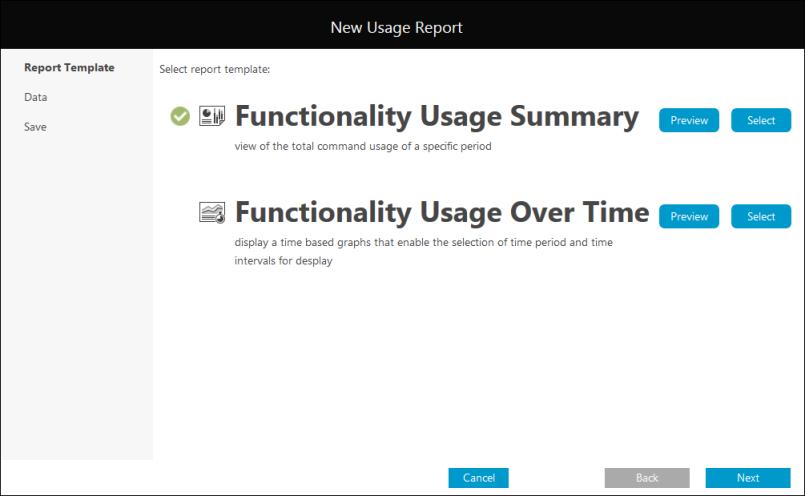
2. In Select Report Template, click Preview to preview the template or click Select to select a template. The selected template is indicated with  next to its title.
next to its title.
 next to its title.
next to its title.3. Click Next.
4. From the Functionality List, select the Creo functionality for which you want to create the report.
PTC recommends that you do not select more than eight functionalities. |
5. Click  to move the functionality from Functionality List to the Selected Functionality list.
to move the functionality from Functionality List to the Selected Functionality list.
 to move the functionality from Functionality List to the Selected Functionality list.
to move the functionality from Functionality List to the Selected Functionality list.To remove a selection from the Selected Functionality list, click  .
.
 .
.6. Click Next.
7. In the Name field, specify a name for the report or use the default name.
8. Add a Description for the report or use the default description.
9. Click Save.
The report is displayed in the Reports Page.
Click the title of report to open it. In the Select Period box, you can change the time period.
For Functionality Usage Over Time report, in the Select Intervals box select the time interval for which you want to see the report. Depending on the time period selected in Select Period, the options for Select Intervals change.