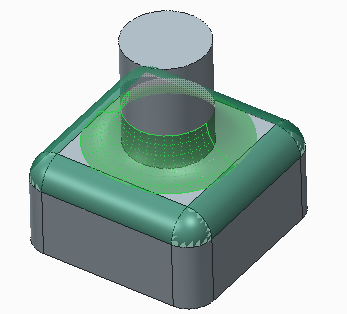To Remove Rounds
1. Select one or more rounded surfaces including conic or C2 rounds. A Live Toolbar and a dragger appears at the first selected round surface with multiple handles.
2. Click

. An Options Toolbar opens and a preview of deleted round surfaces is shown in the graphics window. The adjacent affected rounds are shown in different colors.
3. Expand the Options Toolbar to open a Floating Dashboard. The number of selected rounded surfaces appears in the Remove round collector.
|  You can click the Remove round collector change the selected surfaces. |
4. To remove the chain associated with the selected rounded surface, keep the default selection of the Remove chain check box. Otherwise, clear the Remove chain check box.
5. To remove interfering rounds, select the Remove interfering rounds and chamfers check box.
6. Middle-click to complete the operation.
 . An Options Toolbar opens and a preview of deleted round surfaces is shown in the graphics window. The adjacent affected rounds are shown in different colors.
. An Options Toolbar opens and a preview of deleted round surfaces is shown in the graphics window. The adjacent affected rounds are shown in different colors. . An Options Toolbar opens and a preview of deleted round surfaces is shown in the graphics window. The adjacent affected rounds are shown in different colors.
. An Options Toolbar opens and a preview of deleted round surfaces is shown in the graphics window. The adjacent affected rounds are shown in different colors.