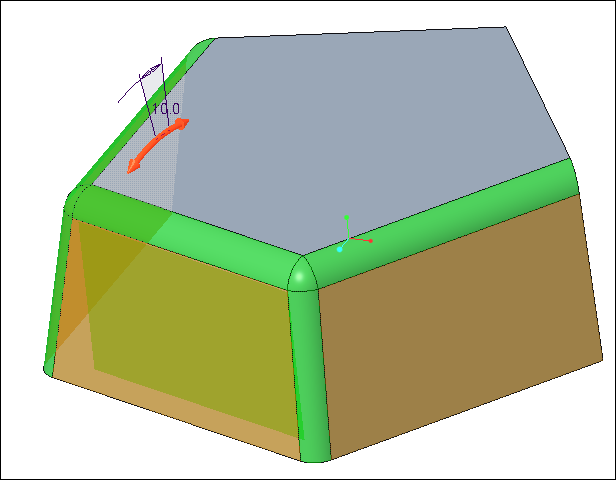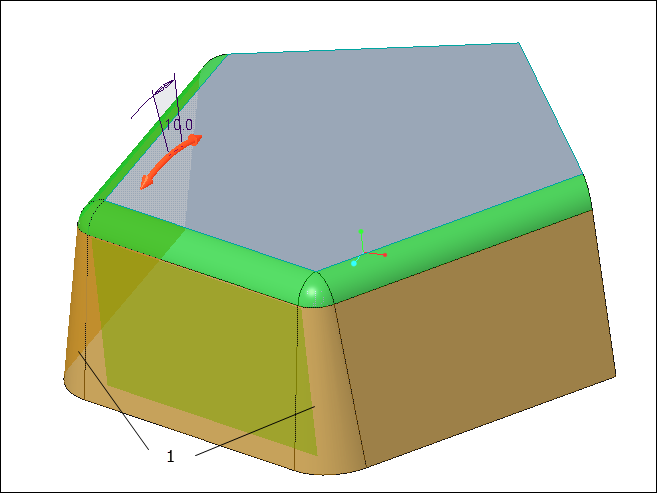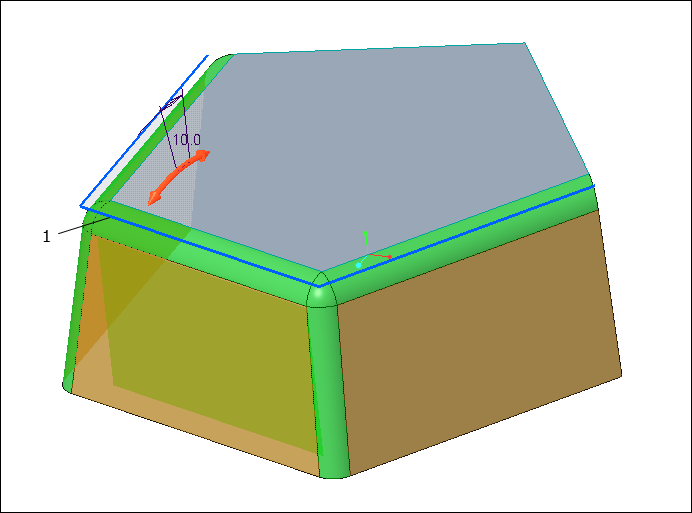About Handling Rounds in a Draft Feature
Inlying rounds versus attachment rounds
In the following image, the orange surfaces are drafted. The grey surface cannot be drafted. Two categories of rounds are shown:
• The rounds between the drafted surfaces are recognized as inlying rounds.
• The rounds between the surface that cannot be drafted and the drafted surfaces are recognized as attachment rounds.
1. Inlying rounds. All the other rounds are attachment rounds.
Handling inlying rounds
When the surfaces to be drafted include rounds, there are two ways of handling the inlying rounds. The

command defines whether to preserve the inlying rounds or draft them for the draft feature.
• Preserve the inlying rounds
When you preserve the inlying rounds, the draft propagates through them, but the rounds themselves are not drafted. They remain rounds.
• Draft the inlying rounds
When you draft the inlying rounds, they become conic.
1. Drafted inlying rounds become conic.
Attachment round or chamfer surface as hinge
You can select one of the surfaces of the attachment round as the draft hinge. The hinge surface must be adjacent to a surface that is selected to be drafted. The system will use the edge that underlies the attachment round as the seed for an edge chain that defines the hinge. The same applies to attachment chamfers. Along the chain, the rounds or chamfers can be of different sizes.
1. Select one surface of an attachment round or chamfer.
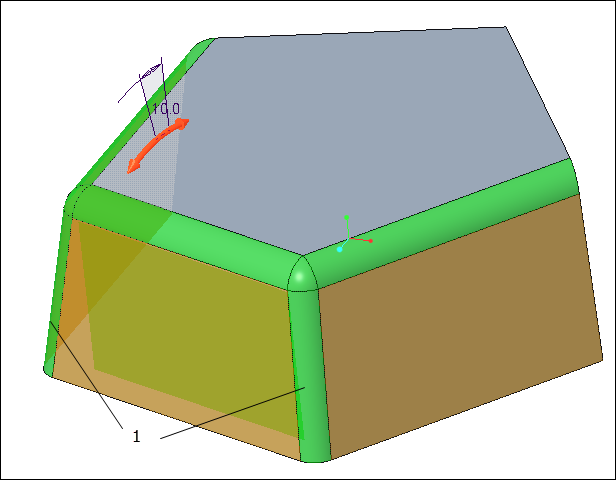
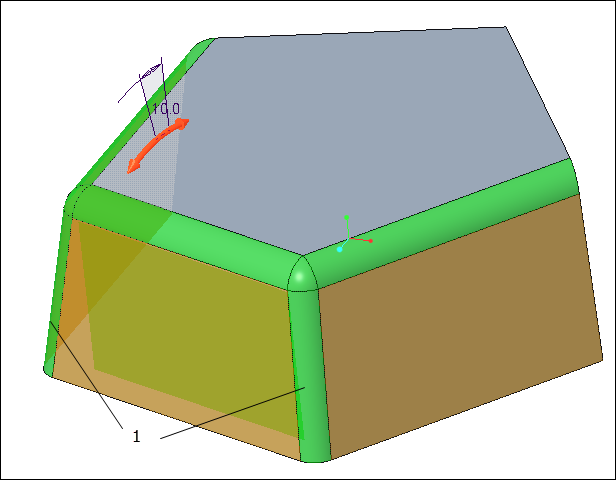
 command defines whether to preserve the inlying rounds or draft them for the draft feature.
command defines whether to preserve the inlying rounds or draft them for the draft feature.