Dynamic Textures
1. File > Open ![]() dynamic_watch-bezel.prt.
dynamic_watch-bezel.prt.
2. Select the Saved View ![]() "RIGHT"
"RIGHT"
3. Select Color and Appearance ![]() from the Render toolbar.
from the Render toolbar.
4. Load the appearance file. In the Appearance Editor, select File > Open.

5. Select watch-appearance.dmt.
6. Select the "watch-brush" material in the Appearance Editor.

7. Apply the appearance to the model.
8. In the Appearance Editor, select the Map tab, Bump image.

9. Set the Mapping Type to Spherical.
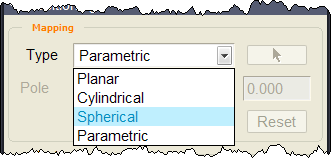
10. Select the Saved View ![]() "ISO"
"ISO"
11. Drag the handles around dynamically on the model. EASY!

These handles can scale and stretch or rotate the image dynamically.
Example: Dynamic decal applied using the "watch-face" appearance -
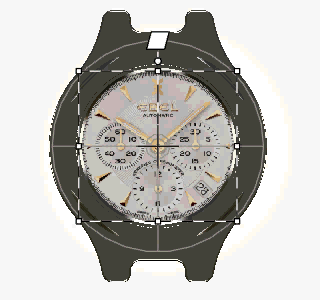
|
|
Here is an example render of the watch bezel... |

12. Window > Close ![]() .
.
You have completed this Exercise, continue to Next Page.
