Project Navigator Tasks
At the top of the Project Navigator, the Navigator Tasks pane provides commands for performing certain tasks. The availability of a command depends on the current Project Navigator state. Refresh is available only in the Enterprise Edition.
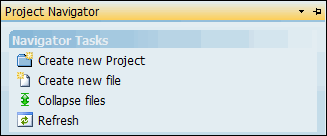
The following table describes all commands that can appear in the Navigator Tasks pane and indicates what each one does.
Command | Description | ||
|---|---|---|---|
 | When clicked, the Create Project window opens so that you can create a new Project. This command is available in the project selection and file selection states. It is not available when a file is open. For more information, see Creating a Project from the Project Navigator. | ||
 | When clicked, the Create File window opens so that you can create a file. This command is always available. In the file selection state and when a file is already open, the new file is created in the open Project. For more information, see Creating a File from the Project Navigator. | ||
 | When clicked, headings in the Projects pane expand to display all files available in the current Project Navigator state. This command is available when headings are collapsed. Once you click this command to expand the tree structure, it switches to Collapse files. For more information, see Project Navigator Collapse and Expand Examples. | ||
 | When clicked, headings in the Projects pane collapse to display only the essential files available in the current Project Navigator state. In the file selection state the following headings are always shown: Reports, Graphs, and Support Files. If any Import/Export Template files are enabled, Import/Exports is also shown. This command is available when headings are expanded. Once you click this command to collapse the tree structure, it switches to Expand files. For more information and examples, see Project Navigator Collapse and Expand Examples. | ||
 | When clicked, the data in the Projects pane is reloaded so that any file changes made by other users are shown. This command is present only in the Enterprise Edition. For more information, see Refreshing the Files Shown in the Project Navigator (Enterprise Edition Only). | ||
| |||
 | When clicked, any Team Projects that you have created in the My Windchill Risk and Reliability Files folder for the current installation are shown. This command is available only in the Project selection state. When Team Projects are shown, you can only create new and open existing Team Projects and files. When you are in this state, Show Team Projects switches to Show Enterprise Projects so that you can switch to displaying Enterprise Projects. | ||
 | When clicked, the Enterprise Projects that you have created in your Windchill Risk and Reliability database are shown. This command is available only in the Project selection state. When Enterprise Projects are shown, you can only create new and open existing Projects and files in your Windchill Risk and Reliability database. When you are in this state, Show Enterprise Projects switches to Show Team Projects so that you can switch to displaying the Team Projects in your My Windchill Risk and Reliability Files folder for the current installation. | ||