Filter Bar for Filterable Tables
In the System file, the filter bar appears above column headings in all tables that support filtering. You can use the filter bar to quickly sort or filter by values for fields in the table.
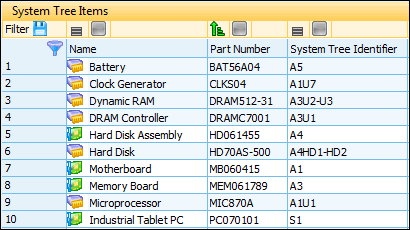
If the filter bar is supported but hidden, you can quickly display it by selecting > . Repeating this step switches between showing and hiding the filter bar. The filter bar is shown when a checkmark appears beside the command for it.
On the filter bar, various controls are provided for sorting and setting filter conditions and criteria. In the row number control, a special control is also provided to save the filter to a Filter file. For more information, see Filters.
For information about the controls in the filter bar, see:
For information about using the filter bar, see:
Filter bars are also available in some support files, such as Prediction Parts Library and Prediction Correlation Library files. However, in these support files, no save control is shown as filters for support files cannot be saved to Filter files.
To apply a filter, you select > or use the filter selection control in the standard toolbar. For more information, see Standard Toolbar.

If possible, the filter bar updates to display the conditions and sort order for the filter. However, the filter bar can handle only simple filters with AND clauses. It cannot display OR clauses or be used to create a filter that contains OR clauses. If you use the Select Filter command or the filter selection control to apply a filter containing OR clauses, a message displays, indicating that the filter bar has been disabled because the selected filter is too complex to edit using it. While the ability to sort remains available, you are unable to use the filter bar to set filter conditions and criteria until you remove this complex filter.