File Selection State
In the file selection state, a Project is open. At the top of the Projects pane, you can click the < Click to close Project > command to return to the Project/System selection state. If you click the entry for the Project, the Project Navigator opens the Project in the Project Properties window, where you manage Project and file properties and more. In the Enterprise Edition, you must be a system administrator or a designated Project administrator to open a Project in the Project Properties window. For more information, see Project Properties Window.
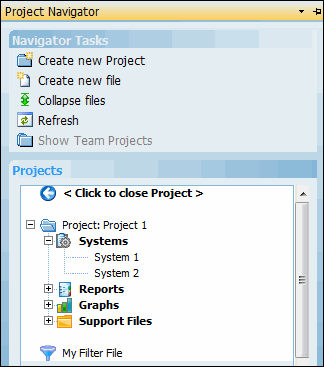
In the file selection state, the Projects pane lists all System files in the Project under Systems, which is expanded by default. All other file types are listed under one of four possible headings: Reports, Graphs, Imports/Exports, and Support Files. If no files of a particular type are in use by the Project, the Projects pane does not display the heading for this file type. By default, the tree structures for these four file headings are collapsed. For more information, see Project Navigator Collapse and Expand Examples.
At the bottom of the Projects pane is the My Filter File link, which you can click to open your personal Filter file. In addition to supporting a large library of supplied filters in the read-only Master Filter file, Windchill Risk and Reliability supports both Project-based and user-based filters. For more information, see Filters.
To move the Project Navigator from the file selection state, you open a file. For more information, see File Open State.