Packages: Sending Side
When you are collaborating with others, you can send information using a package. Depending on the type of collaboration, there are two primary process flows you may follow when preparing to send your package.
Sending Packages, Technical Data Packages, CDRL Packages, or SDRL Packages
If you are sending your package to an external partner, you will create one of the following package types:
• Package
• CDRL
• SDRL
When you create one of these package types, you will follow a process flow to send the package to the package recipient. The process for sending a package in Windchill is similar to the process used to send a package in the real world. An example of this flow is illustrated in the following diagram:
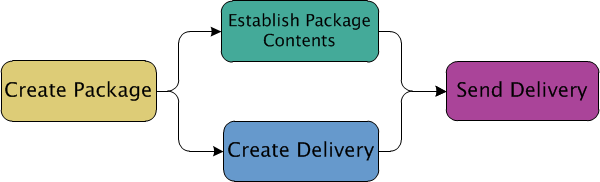
• Step 1 - Create Package: Create a new package from an existing object, which will become an initially selected object of the package, or from the Packages page.
• Step 2a - Establishing Package Content: Evolve the package content by selecting objects, setting collection rules based on the selected objects, establishing filters, and including or excluding specific file content. Once the package content is finalized, the package is locked to prevent further changes. At the end of this step, companies often have policies in place to distribute all data for internal review before it can be distributed to an external partner.
• Step 2b - Create Delivery: Create a delivery from the package and specify the delivery medium and package recipient. Your business process may require that this step is worked on in parallel with the Establishing Package Content step in the sending process. You could have one user choosing initially selected objects and setting up collection rules while another user is creating the delivery for the package and setting up information about the package recipient.
• Step 3 - Send Delivery: After locking the package, the package ZIP file or files can be created. When creating the ZIP file or files, additional attributes can be set, including the delivery format, manifest availability, and security settings. Then the package ZIP file or files are sent to the package recipient using the specified delivery medium (CD, email link, and so on). Depending upon the demands of the partnership and the collaboration scenario, it may be required to track the delivery status.
Sending Replication Packages
If you are sending your package within your company to another Windchill installation with the intent to replicate the product design contents of a context, you will create a replication package. Replication packages typically follow slightly different activities within the process flow as working with data replication using packages is most commonly considered an administrative activity. An example flow is illustrated in the following diagram:
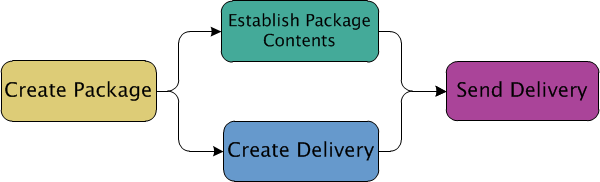
• Step 1 - Create Package: Create a new replication package from the Packages page. Select the products or libraries that you want to replicate in the target system.
• Step 2a - Establishing Package Content: Ensure that the relevant products and libraries are included in the package. Once the context selections are finalized, the package is locked to prevent further changes to the package content. Unlike packages for external collaboration, companies generally do not require reviews while replicating the contents of an entire context.
• Step 2b - Create Delivery: Create a delivery from the replication package and specify the delivery medium and package recipient. This step can be worked on in parallel with the Establishing Package Content step in the sending process. You could have one user choosing initially selected objects and setting up collection rules while another user is creating the delivery for the package and setting up information about the package recipient.
• Step 3 - Send Delivery: After locking the package, the package ZIP file or files can be created. Then the replication package ZIP file or files are sent to the package recipient using the specified delivery medium (CD, DVD, and so on). As this is an administrative activity, the delivery status is not typically tracked.
Depending on the type of package you created and the business scenario, your package recipient may follow one of two process flows. For more information, see Packages: Receiving Side.