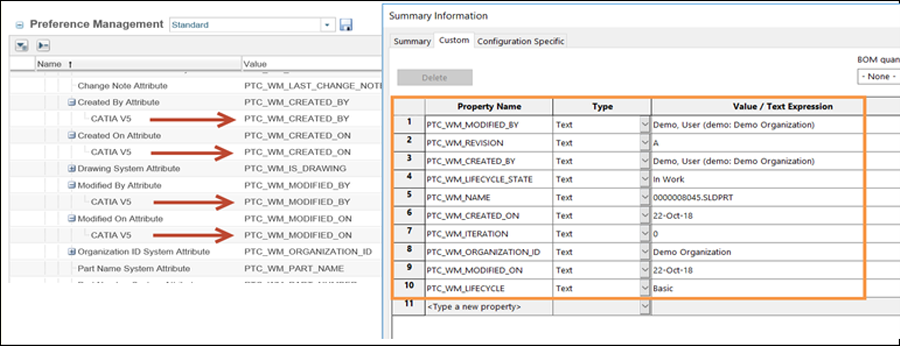|
Name in Preference Management Utility
|
Contexts
|
Description
|
|
>
|
• Site
• Organizations
• Products
• Projects
• Libraries
|
Indicates a library in which library components are automatically added by SOLIDWORKS.
|
|
>
|
• Site
• Organizations
• Products
• Projects
• Libraries
|
Controls the display of the Conflicts (for Check out on the fly) window upon execution of Save action and resolves the checkout conflict with one of the following options:
• Check-out — Disable the Conflicts (for Check out on the fly) window and checkout the document.
• Revise and Check out — Disable the Conflicts (for Check out on the fly) window; revise and checkout the document.
• Continue — Disable the Conflicts (for Check out on the fly) window and continue to save the document without a checkout.
|
|
Documents that are not explicitly checked out are not eligible for a check in.
|
• No (default) — Enables the display of the Conflicts (for Check out on the fly) window.
|
|
> >
|
• Site
• Organizations
• Products
• Projects
• Libraries
|
When set to Yes, an auto-number is applied to an instance name after a new instance is added in a generic CAD Document.
|
|
> >
|
• Site
• Organizations
• Products
• Projects
• Libraries
|
Allows you to specify a set of model instance names that must not be managed as family table CAD documents.
|
|
> >
|
• Site
• Organizations
• Products
• Projects
• Libraries
|
In order to avoid potential uniqueness issues, this option allows you to include the generic name as part of the CAD document file name of the family table instance.
If you rename or save as the family table dataset after this option has been set, an error for unsupported character is displayed. To avoid the error, refrain from using unsupported characters (For e.g. @) during rename.
|
|
> >
|
• Site
• Organizations
• Products
• Projects
• Libraries
|
Controls whether CAD model instances are managed in Windchill as family table CAD documents.
|
|
> >
|
• Site
• Organizations
• Products
• Projects
• Libraries
|
Controls the default value for the Instance/Non-Instance attribute PTC_IS_INSTANCE.
|
|
> >
|
• Site
• Organizations
• Products
|
Controls the evaluated values of SOLIDWORKS configuration properties, at the cost of performance in the Save operation.
|
|
>
|
• Site
• Organizations
|
When set to No, all members of a non-Creo family table are simultaneously checked out. When set to Yes individual checkout is allowed.
|
|
>
|
• Site
• Organizations
|
Controls the creation of CAD documents for components that are marked as virtual in the CAD tool.
|
|
> >
|
• Site
• Organizations
|
Identifies the name of the property in the CAD tool that shows the CAD document's iteration.
|
|
> >
|
• Site
• Organizations
|
Identifies the name of the property in the CAD tool that shows the life cycle state of the CAD document.
|
|
> >
|
• Site
• Organizations
|
Identifies the name of the property in the CAD tool that shows the life cycle of the CAD document.
|
|
> >
|
• Site
• Organizations
|
Identifies the name of the property in the CAD tool that shows the CAD document's name.
|
|
> >
|
• Site
• Organizations
|
Identifies the name of the property in the CAD tool that shows the CAD document's number.
|
|
> >
|
• Site
• Organizations
|
The default name is set to a blank value.
Setting the property name to PTC_WM_CREATED_BY creates the property that displays the name of the user that created the CAD document.
|
|
> >
|
• Site
• Organizations
|
The default name is set to a blank value.
Setting the property name to PTC_WM_CREATED_ON creates the property that displays the date and time when the CAD document was created.
|
|
The Date.Type.Parameter.Format preference in the wgmclient.ini file controls the date and time string.
|
|
|
> >
|
• Site
• Organizations
|
The default name is set to a blank value.
Setting the property name to PTC_WM_MODIFIED_BY creates the property that displays the name of the user that last modified the CAD document.
|
|
> >
|
• Site
• Organizations
|
The default name is set to a blank value.
Setting the property name to PTC_WM_MODIFIED_ON creates the property that displays the date and time when the CAD document was last modified.
|
|
The Date.Type.Parameter.Format preference in the wgmclient.ini file controls the date and time string.
|
|
|
> >
|
• Site
• Organizations
|
Identifies the name of the property in the CAD tool that shows the CAD document's organization ID.
|
|
> >
|
• Site
• Organizations
|
Identifies the name of the property in the CAD tool that shows the CAD document's owner-associated part name.
|
|
> >
|
• Site
• Organizations
|
Identifies the name of the property in the CAD tool that shows the CAD document's owner-associated part number.
|
|
> >
|
• Site
• Organizations
|
Identifies the name of the property in the CAD tool that shows the CAD document's revision.
|
|
> >
|
• Site
• Organizations
• Products
• Projects
• Libraries
• User
|
Specifies which dependent CAD documents for the collected CAD documents are added to the collection by default upon opening.
|
|
> >
|
• Site
• Organizations
• Products
• Projects
• Libraries
• User
|
Allows the user to specify which drawings associated to the collected CAD documents will be added to the collection by default upon opening.
|
|
>
|
• Site
• Organizations
|
Allows the file name and number to be the same.
|
|
>
|
• Site
• Organizations
• Products
• Projects
• Libraries
• User
|
Specifies whether the model content is overwritten in the cache by default during Undo Checkout.
|
|
>
|
• Site
• Organizations
• Products
• Projects
• Libraries
• User
|
Specifies whether the model content is overwritten in the cache by default during Update from Windchill Workgroup Manager.
|
|
>
|
• Site
• Organizations
• Products
• Projects
• Libraries
• User
|
Specifies whether the model is uploaded after a native Save action in SOLIDWORKS (i.e., > ).
|
|
>
|
• Site
• Organizations
• Products
• Projects
• Libraries
• User
|
Allows configuring the content that is uploaded as additional content of a model.
|
|
>
|
• Site
• Organizations
• Products
• Projects
• Libraries
• User
|
Native upload or auto check in of CAD documents uploads or checks in associated drawings.
|