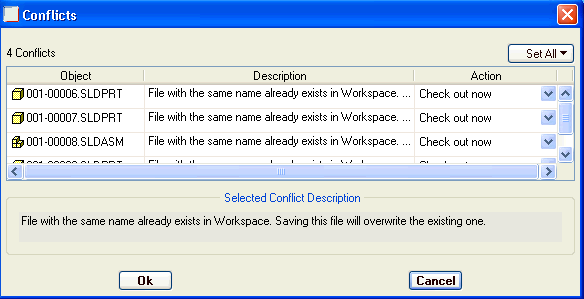By default, when SOLIDWORKS is connected to Windchill, the Save and Save As
and Save As commands in SOLIDWORKS save the active CAD document and its modified dependents. For new files created using Save and Save As, you can specify either the Workspace folder, a Commonspace folder, or a folder located on the local file system. New files saved to a Commonspace folder through the Windchill File System will not be available to other Windchill users until they are checked in.
commands in SOLIDWORKS save the active CAD document and its modified dependents. For new files created using Save and Save As, you can specify either the Workspace folder, a Commonspace folder, or a folder located on the local file system. New files saved to a Commonspace folder through the Windchill File System will not be available to other Windchill users until they are checked in.