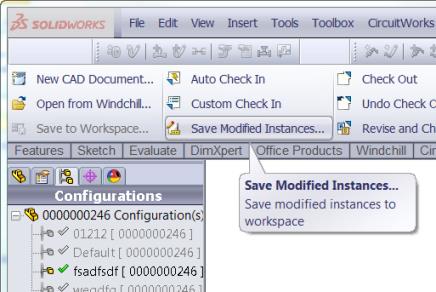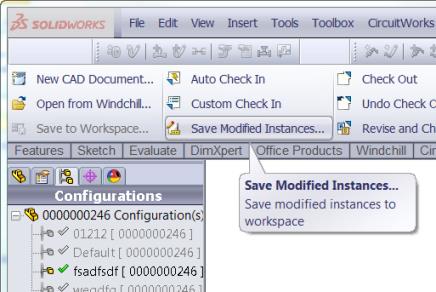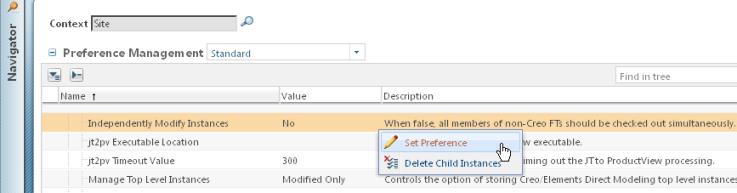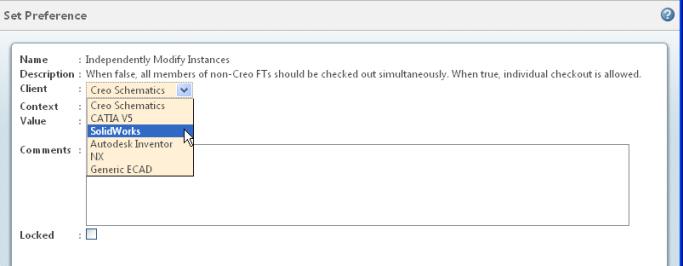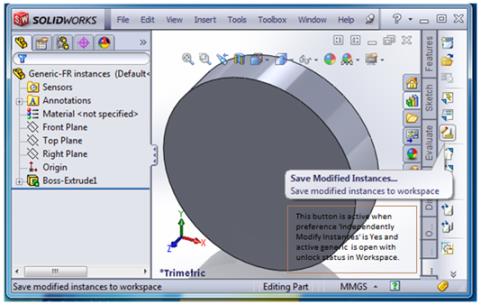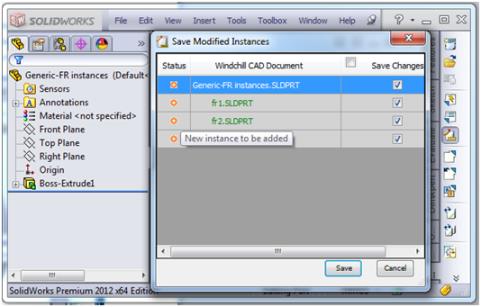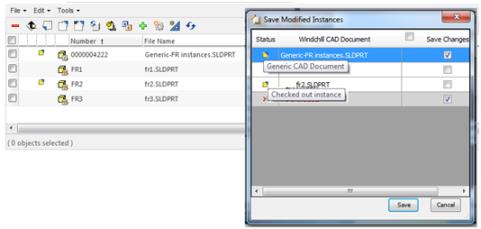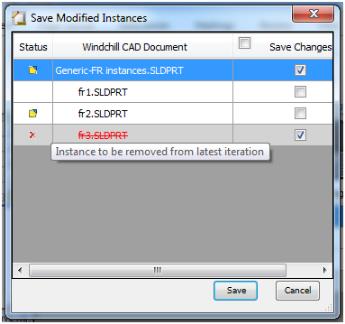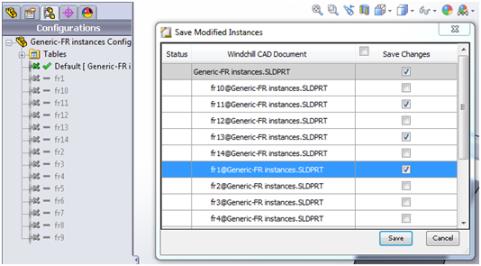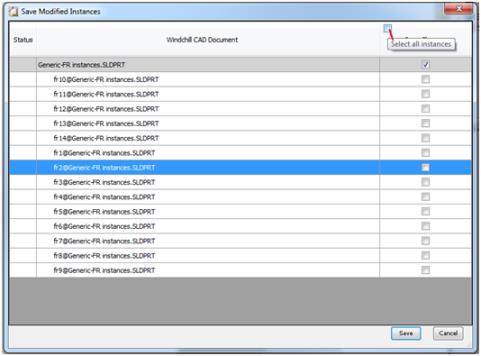Independently Modifying Instances
This feature provides the ability to individually modify instances without forcing the entire family table to be modified. By default, a generic is checked out with all instances. You can check out and check in Windchill family table instances independently of any other instances in the family table. By setting the Independently Modify Instances preference to Yes, you will be able to check in only those instances you have checked as “modified” or “new” using the Save Modified Instances option on the PTC Windchill toolbar in SOLIDWORKS.
| The Independently Modify Instances preference is available only in the Site and Organization contexts. |
You access and change the Independently Modify Instances preference as follows:
1. Navigate to the Preference Management page from the WindchillUtilities page.
2. Select > . Right-click on the row and select Set Preference.
3. Change the Value from No to Yes. Select SolidWorks from the Client drop-down list and click OK.
4. The generic can now be checked out and added to a workspace independent of its instances. By selecting > in the SOLIDWORKSSave Modified Instances dialog, changes to the family table generic part are iterated, and the instances that have been affected are added to the workspace and regenerated to disk.
| The Save Modified Instances option in the SOLIDWORKS application is active only when the Independently Modify Instances preference is set to Yes and the active model is generic with its status in the workspace set to Unlock. New generic and instances are always selected for Save in the Save Modified Instances option unless they are checked in. |
Save Modified Instances Options
Depending upon the status of the CAD Documents, there are different icons and tooltips in the Save Modified Instances option.
Save Modified Instances option for new generic and instances:
Save Modified Instances option for checked out generic and instance. The generic file is always checked out along with the instance selected for checkout:
Save Modified Instances option for an instance that has been removed or deleted from the generic:
When the Independently Modify Instances preference is set to Yes, the SOLIDWORKS > option will Save / Check Out only the generic file, regardless of the instances being modified.
To save modified instances, you should explicitly select the instance/instances in the Save Modified Instances window under Save.
To save all the instances, choose the Select all instances option at the top of the Save Modified Instances window.
| When the Independently Modify Instances preference is set to Yes for SOLIDWORKS, there is no need to keep instances in the Workspace. You can have the generic available in the Workspace, and use any instance of it in an existing or new assembly. In such a case, a save of an assembly file would affect only the generic file – depending upon the active last saved configuration in the generic file, and the instance used in the assembly, since a save of any instance/instances needs to be done from the Save Modified Instances window of the generic. |