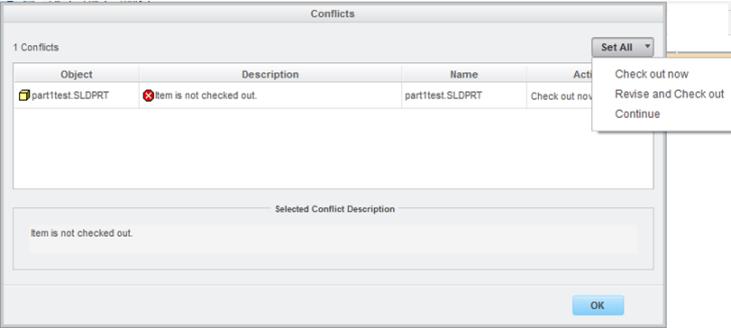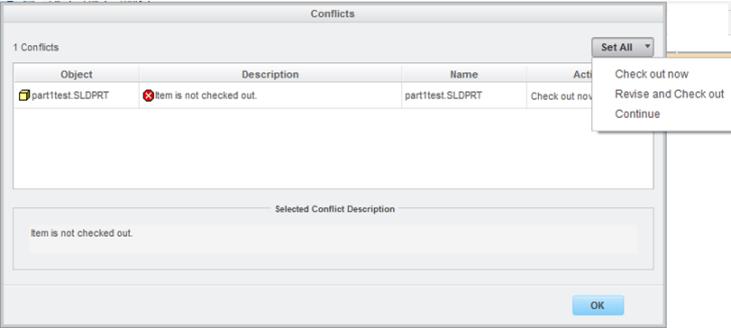Conflict upon Attempt to Modify
If you attempt to modify and save a workspace object that is not checked out (and also not locked), then upon attempting a checkin, the system presents the Conflicts window, informing you that the object is read-only because it is not checked out. You can choose to resolve the conflict, using one of the following options.
• Check out now – Perform an immediate check out on the object, enabling you to modify the object and later check in the modifications.
• Revise and Check Out — Replace current file with first iteration of a new revision, checked out to the workspace.
• Continue – Continue with modifications without checking out. Modifications will not be eligible for checking in, and may be lost.
If your attempt at modification involves several checked-in objects, you can specify different resolutions of the conflict for each object, or you can use the Set All menu to apply the same resolution to all.
The next graphic displays the Set All button on the Conflicts window.