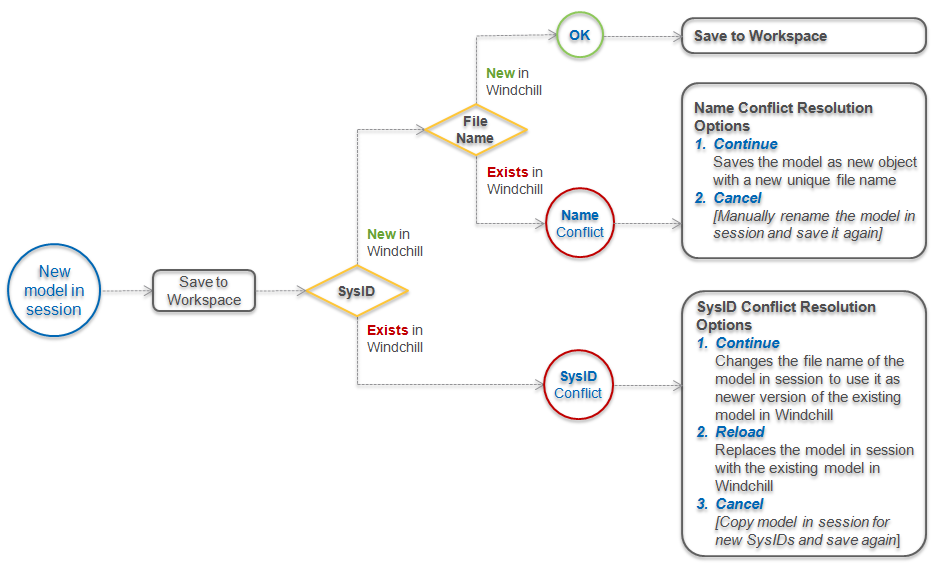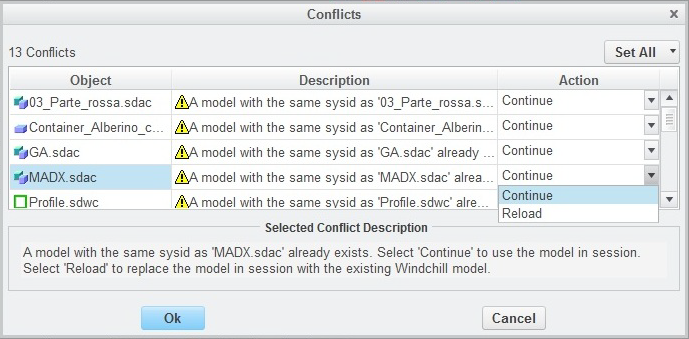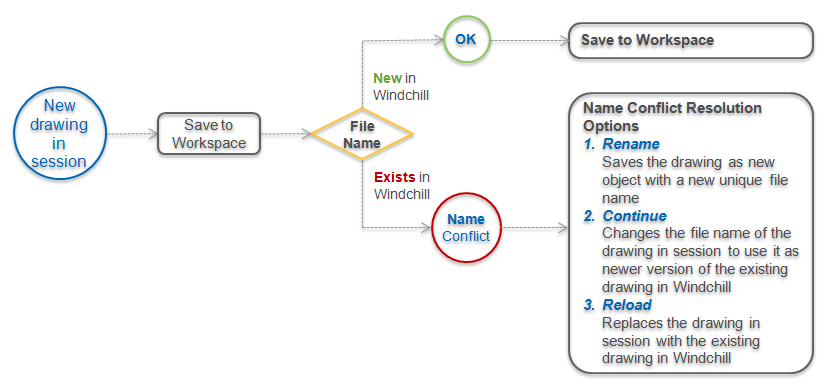Model Identifiers and Save Conflicts
In Windchill, CAD documents are identified by a unique filename. The filename can be a meaningful or it may be derived from an auto-generated number. In Windchill Workgroup Manager for Creo Elements/Direct Modeling, the filename is derived from the model or instance name with adherence to specific rules and settings.
In contrast, the Creo Elements/Direct Modeling application uses a system identifier (SysID) to identify parts and assemblies. The SysID is a globally unique internal ID that is assigned whenever a new model is created. When the model is saved, the SysID is stored in the model file.
|
|
Saving a model to different files on disk creates redundant data with the same SysID.
|
Within a Creo Elements/Direct Modeling session, models with identical SysIDs are treated as the same model. If you load these models from disk, they are automatically shared (become instances of the model already in session). However, if you copy a model within a Creo Elements/Direct Modeling session, a new SysID is assigned to make it unique.
When Creo Elements/Direct Modeling models and drawings are managed in Windchill, all iterations or revisions of the same CAD document must have the same SysID. Moreover, the SysID must be unique across all CAD documents. When saving models or drawings to Windchill from Windchill Workgroup Manager , name or SysID conflicts can occur.
|
|
Drawings in the Creo Elements/Direct Modeling Annotation module have filenames, but do not have SysIDs.
|
Name and SysID Conflicts and Their Resolution
Both filename and SysID uniqueness are enforced by Windchill. When saving models or drawings to Windchill from Windchill Workgroup Manager, these conditions are checked before data is stored in the workspace. If one of the uniqueness constraints is violated, a conflict is raised and the appropriate resolution options are presented in a Conflicts window as shown in the following figures.
|
|
In cases where objects are imported into the workspace, if name or SysID conflicts are detected, models are renamed and the new name displayed in the File Path column of the Specify Options window. A Conflicts window is not presented.
|
The following figure shows a flow diagram of the checks that are performed by Windchill Workgroup Manager before model data is saved to the workspace.
The following figure shows an example of the Conflicts window that is presented within the Windchill Workgroup Manager user interface when a model save conflict occurs. Note the Selected Conflict Description .
The following figure shows a flow diagram of the checks that are performed by Windchill Workgroup Manager before drawing data is saved to the workspace.
The following figure shows an example of the Conflicts window that is presented within the Windchill Workgroup Manager user interface when a drawing save conflict occurs.