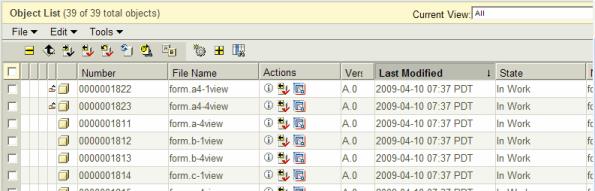Managing Form Parts In Windchill
Form parts are the templates used by Creo CADDS 5 Parts/ADRAW. Since they are required for the Parts/ADRAW to generate correct geometry, you must manage them in Windchill.
Ideally, you can use the Library context to store these objects, but they can be also stored in the Windchill Product context. If you file a Part/ADRAW when the form part being used is not present in the workspace, then an incomplete CAD Document (ghost object) is created in the workspace for the form parts. Since the form parts are required dependents of the Part/ADRAW, you cannot check in the Part/ADRAW without resolving the incomplete objects.
You can perform an Update or Replace action on these objects so that they are snapped by the server-side copy of the form parts (if these are already managed in Windchill). Also you can use the Update with object on server, then ignore option on the Set Options page of the Check In dialog. When the form part being used is already present in the workspace, the incomplete CAD document is not created.
Use Copy to Workspace to copy these form parts to the workspace, and then they can be checked into the desired location.
|
|
Before the first check in, the form part needs to be opened in Creo CADDS 5 explicit mode and you need to add a C5UFORM part property. Any string value can be used for this property. If you check in form parts into Windchill without adding the C5UFORM part property, then Windchill treats them as simple CAD parts and not as form parts. This results in the form part becoming associated with WTParts with an Owner association.
|
The default form parts that come with the Creo CADDS 5 installation are available at /usr/apl/cadds/data/form/. Copy them so that the name of the form part is in the format “form.a-4view”.
The following figure shows an example of a workspace populated with copied form parts.
For more information on copying objects to the workspace, see to
Copy To Workspace.