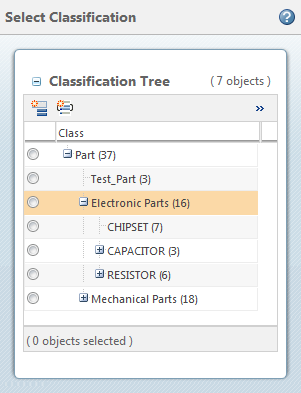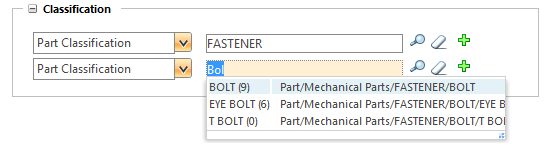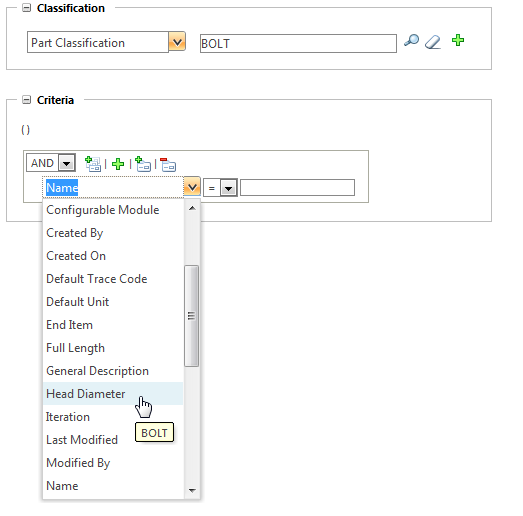Advanced Classification Search
Use the WindchillAdvanced Search page to search for classification objects using node and attribute values.
For more information on using the
Advanced Search page, see
Advanced Search.
For example purpose, we have taken a part type object:
1. Under Type, select any object type or subtype that is compatible with Windchill PartsLink classification.
The Classification field is only visible when classification objects are selected under Type. If your search includes ineligible object types, the Classification field is hidden.
2. Use the Classification field to specify one or more classification nodes:
◦ Click the find icon

to open the
Select Classification window. From here, you can navigate the classification hierarchy tree to select a node:
◦ Place your cursor in the value field and begin typing to search by node name or keyword. You must enter at least three characters before results appear:
3. Click the add icon

to add another node name field. Click the clear icon

to clear the previous value.
4. When a node is specified under Classification, the Criteria options update to include corresponding classification attributes:
For information on specifying attribute values and using nested attribute queries, see
Criteria.
| When searching for Real Number with Units values, you can enter a custom unit type and it is automatically converted to the base unit. |
When performed from the Advanced Search page, classification searches work the same as any other advanced search. You can combine classification searches with other advanced search capabilities.
• Use the
Related Object Search to narrow your results based on object relationships:
Related Object Search • Create saved searches that include classification attributes, and share these searches with other users:
Saved Searches Your results appear in the
Search Results table. From here you can create custom table views, filter results by attribute value, and perform other actions. For more information, see
Classification Search Results.