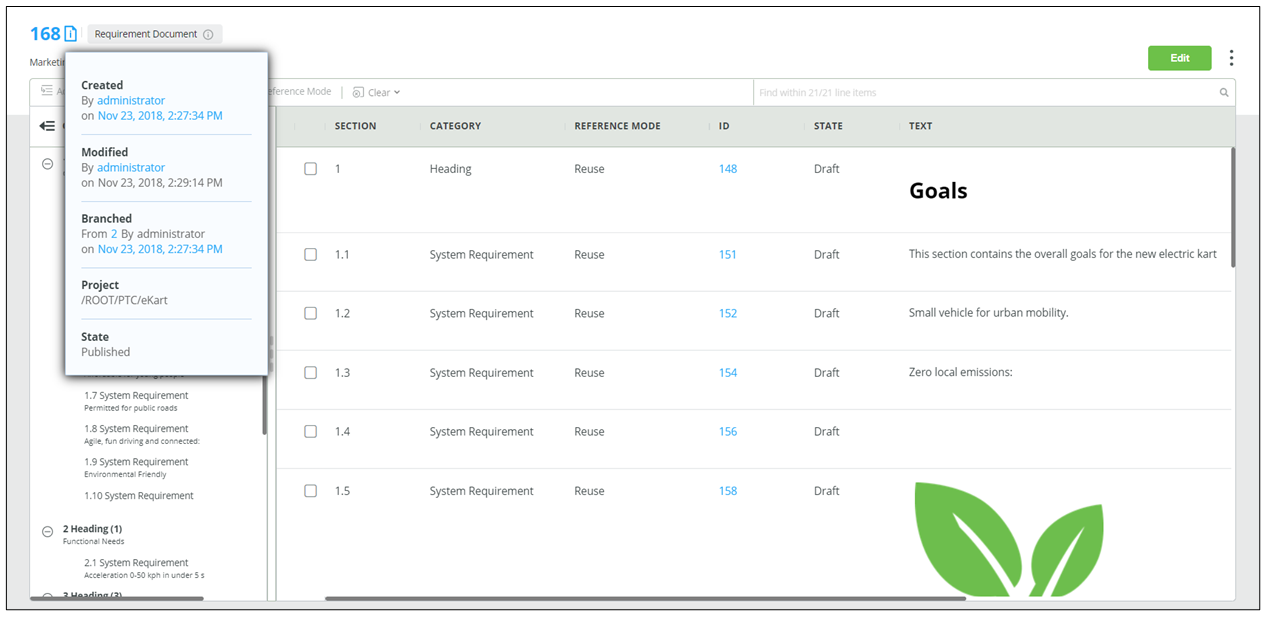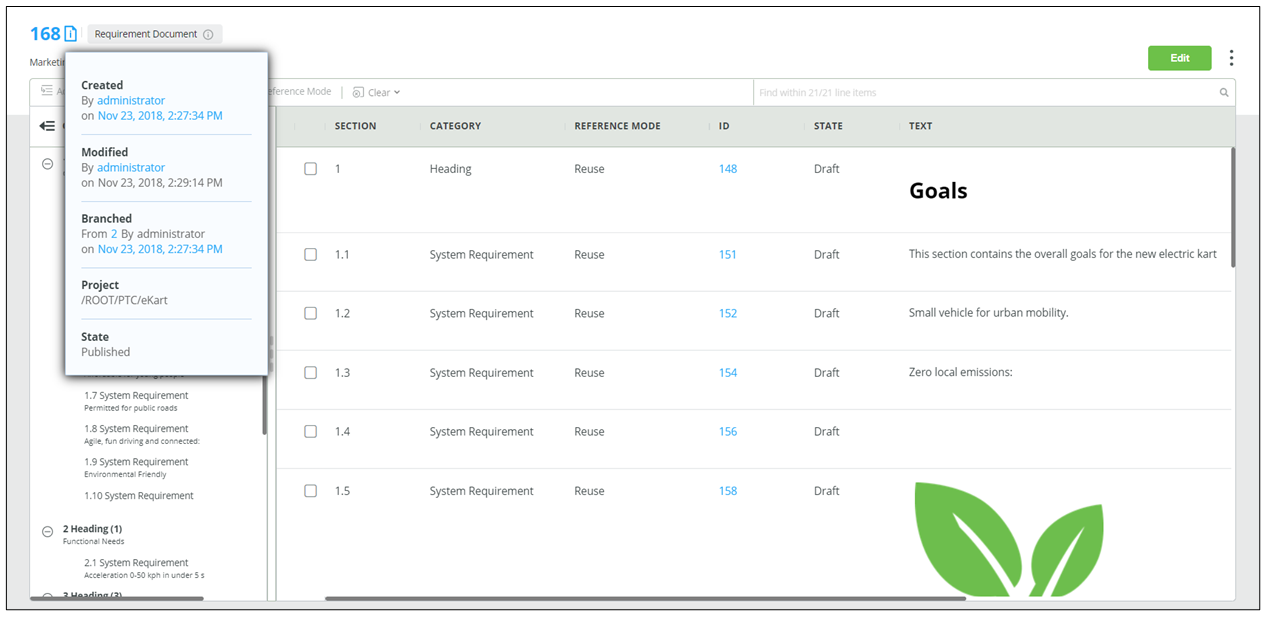Working in DocStudio
• Configuring the columns in the Content pane
You can configure the columns in the Content pane using the
Default Fields in the
DocStudio tab of the
Windchill RV&S administration client. For more information, see
DocStudio.
• Configuring the display of a document details field
Fields such as ID, Type, State, Project for the document are displayed even if the <Item Title Field> is not configured.
You can configure
<Item Title Field> for all the document types. To do so, the administrator must set the
MKS.ItemTitleField property in the
Windchill RV&S administration client. For more information, see
DocStudio.
The document details are displayed as shown in the image below:
• Configuring the display of text content in the OUTLINE pane
Text displayed in the
Outline pane of
DocStudio can help you understand and locate content easily in a document. You can use the
MKS.PrimaryTextField property in the
Windchill RV&S administration client for displaying text content of a desired field in the
OUTLINE pane. For more information, see
Defining Type Properties.
Related Links