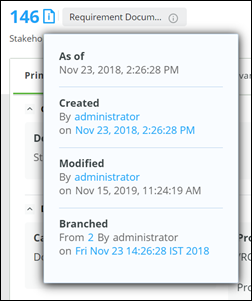Header
This topic provides a detailed description of the following components in the Item view header:
• Item ID: Displayed in the top-left corner of the header area along with the Item Info overlay. For details, see the section
Item Info Overlay.
• Type of item: Displayed next to the Item ID along with a tooltip. Click the tooltip to know more about the Item type.
• Summary of the item: Displayed below the Item ID. It is the value of the field in the item that is provided for the MKS.ItemTitleField property of that item type.
|
|
Only Short Text fields are supported for the MKS.ItemTitleField property.
|
• Edit: Displayed on the right side of the header area.
• Vertical ellipsis

: Displayed next to
Edit and is enabled for item type, document, or for items linked to external systems.
When enabled, click the

to view the following options in the Item View:
◦ Open in DocStudio is available only for the document item type. Click it to open it in DocStudio in a new tab.
◦ Open in Relationship View is available for all items. Click it to open the item in the Relationship view in a new tab. For more information, see
About the Relationship Viewer.
◦ View External OSLC Link is available for items linked with an external systems such as Windchill and Windchill Modeler. Click it to launch the reverse-lookup window. For details, see Windchill RV&S OSLC Client guide.
◦ Switch to List View and
Switch to Grid View is available for all items. The default is
Switch to Grid View. To compact field display for fields appearing in equal-sized tiles, click
Switch to List View and toggle the view. For a list of such fields, see
Fields. Your last selected view is retained across sessions.
| The placement of information is not based exactly on the presentation template definition of the type. |
Item Info Overlay
The Item Info overlay shows the created, modified, versioned, branched, and as of information of the Item.
| The date information is displayed in the MMM DD, YYYY format. The time information is displayed in the HH-MM-SS and 12 hour format. |
• Item creation and modification details: These details include the full name of the user who created and modified the item. The date and time of the item creation and modification is also displayed. The date and time when the item was created displays as a link. Selecting the link opens the Item View for the item as of that date.
Selecting the link of the username or the full name of a user who created or modified the item opens a new email message in its native format. If you select the link of the username or the full name of a user who modified the item, the body of the email message provides the Web Interface, Refreshed Web Interface, and GUI links to the current item. If you select the link of the username or the full name of a user who created the item, the body of the email provides the Web Interface, Refreshed Web Interface, and GUI links that open the Item View as of the date when the item was created. The Subject field in the email message is auto-populated with the following information for active and inactive users:
◦ Item type.
◦ Item ID.
◦ Summary of the item that is displayed below the Item ID in Refreshed Web Interface. It is the value of the field in the item that is provided for the MKS.ItemTitleField property of that item type.
Consider the following for active users:
◦ If full name, username, and email ID of a user is available in Windchill RV&S, clicking the full name and username link opens a new email message. The To field in the email message is auto-populated with the email ID of the user. The Subject field in the email message is auto-populated.
◦ If only username is available in Windchill RV&S, clicking the link of this username opens a new email. The To field in the email message is blank and the Subject field in the email message is auto-populated.
◦ If only full name and username of the user is available in Windchill RV&S, clicking the full name and username link opens a new email message. The To field in the email message is blank and the Subject field in the email message is auto-populated.
◦ If only username and email ID of the user is available in Windchill RV&S, clicking the username link opens a new email message. The To field of the email message is auto-populated with email ID and the Subject field in the email message is auto-populated.
Consider the following for inactive users:
◦ If full name, username, and email ID of the inactive user is available in Windchill RV&S, clicking the link opens a new email message. The To field in the email message is empty and the Subject field in the email message is auto-populated. The body of the email is populated with URLs for Refreshed WebUI and the Windchill RV&S GUI.
◦ If only username is available in Windchill RV&S, clicking the link of this username opens a new email. The To field in the email message is empty and the Subject field in the email message is auto-populated.
• Item version details: These details include the full name of the user who created this version of the item and the date and time of versioning. The source item is also displayed as a link.
• Item branching details: These details include the full name of the user who branched the item and the date and time of branching as a link. You can click the link to view the document as of the date. The source item for the current branched document is also displayed as a link.
• As of information: Displays the historical date and time of the item. For details about viewing historical item, see
Viewing a Historical Item.
 : Displayed next to Edit and is enabled for item type, document, or for items linked to external systems.
: Displayed next to Edit and is enabled for item type, document, or for items linked to external systems. to view the following options in the Item View:
to view the following options in the Item View: