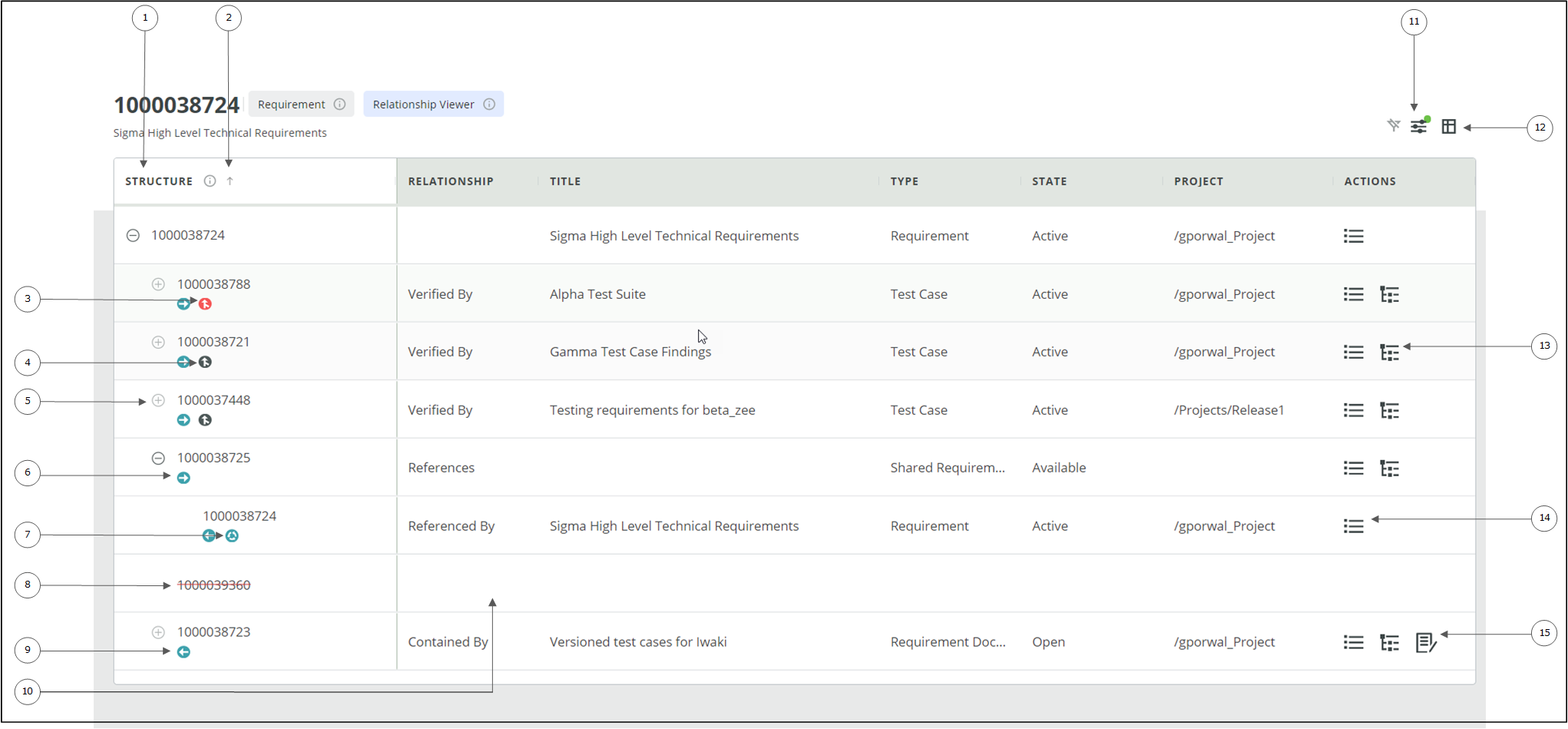
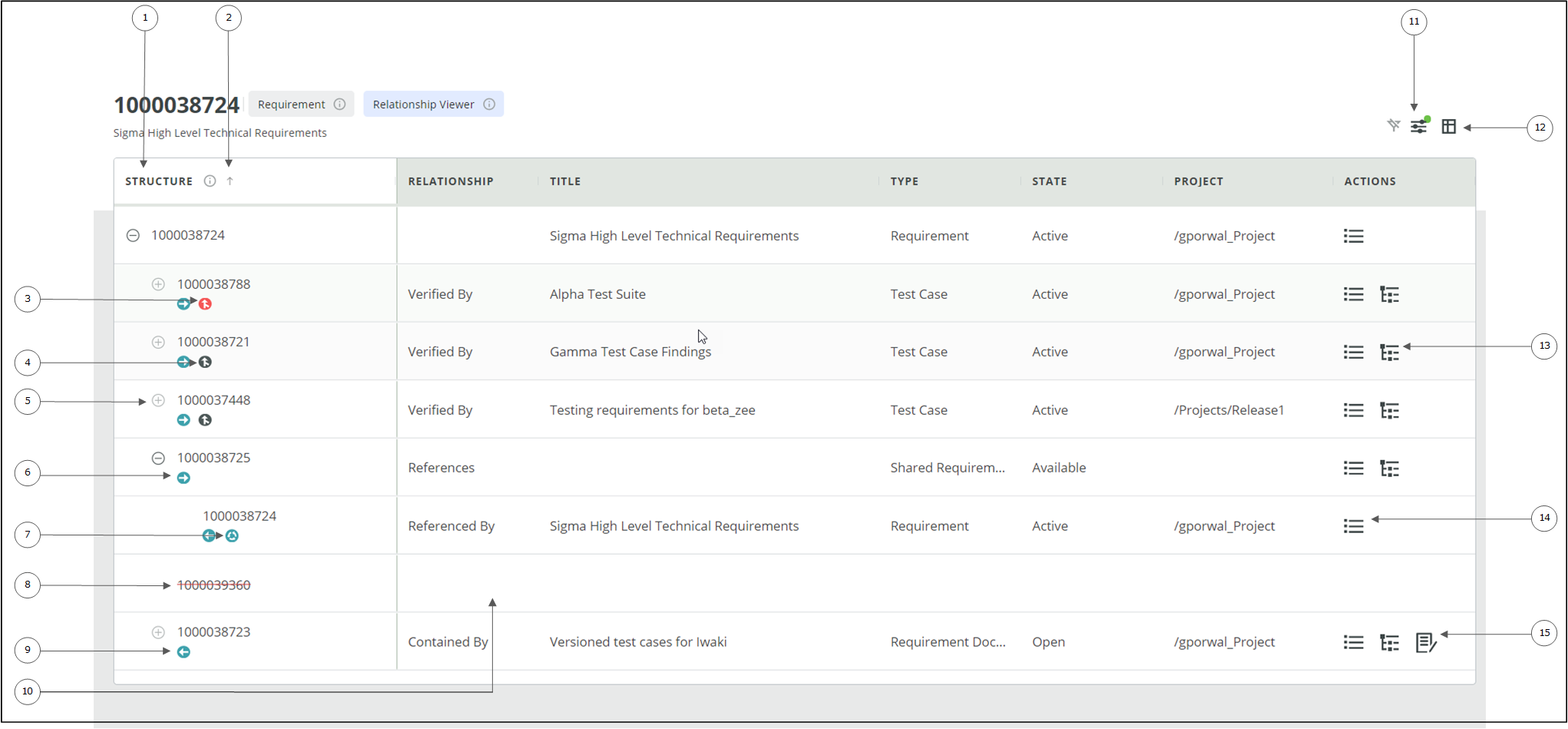
User Interface Component | Description | ||
Indicates that the item is being viewed in the Relationship Viewer | |||
Displays the tool tip for the Relationship Viewer. | |||
 | Sorts by relationship direction The tree can contain downstream or upstream or both relationships. By default, downstream relationships are sorted first in the order. | ||
 | Expands the tree to show the relationships for an item. When you expand at the root level, all relationships for the root item are displayed. | ||
 | Collapses the tree and hides the relationships for an item. When you collapse at the root level, all relationships for the root item are hidden.
| ||
 | Indicates a forward or downstream relationship. | ||
 | Indicates a backward or upstream relationship. | ||
 | Indicates a trace relationship. | ||
 | Indicates a suspect trace relationship. | ||
 | Indicates the item contains a relationship loop. A relationship loop occurs when an item has both a forward and a backward relationship with another item within the same relationship hierarchy. | ||
 | Opens the Column Manager. For more information, see Configuring columns for the Relationship Viewer. | ||
 | Opens the Regenerate Relationship View window. For more information, see Regenerating the Relationship View. | ||
Filters rows based on matching criteria. For details on filtering data, see Filtering in the Relationship Viewer. |
The relationship view is reloaded once new columns are configured or when a relationship view is regenerated. |