Connecting to a data source
To connect the Windchill RV&S database:
1. Select the Tool in the dropdown list (e.g Windchill RV&S)
You can find the steps how to create a mapping file here
2. Select the Mapping file from Workspace or File system
3. Enter the Hostname, Port, Username and Password
4. Tick Client integration, PKI, -g and SSL checkbox if needed
5. Add Trust store by clicking the Browse button
|
|
• Client integration : It starts the client on the local machine to connect to Windchill RV&S, otherwise a direct connection to the server is used.
• PKI : It is only enabled if client integration is used with a PKI card, user and password are not required.
• -g : It is used to enable at login to be able to select the right certification with Client integration and PKI.
|
|
|
A trust-store is a repository of certificates used for verifying the certificates. A trust-store typically contains more than one certificate. To communicate with SSL to the server you must set the path to the trust-store where the required certificate for the communication can be found.
|
|
|
If you do get a "java.security.InvalidAlgorithmParameterException" when trying to connect to the Windchill RV&S database using SSL:
• Locate the java.security file in the JRE-folder within the Windchill Requirements Connector installation path in jre\lib\security\java.security.
• Add "TLS_ECDHE_RSA_WITH_AES_128_CBC_SHA" to the property "jdk.tls.disabledAlgorithms" and save the file.
• Restart Windchill Requirements Connector.
If the problem still exists after following the steps, please contact support via https://support.ptc.com/appserver/cs/portal/
|
Figure 176. Windchill RV&S Connection settings
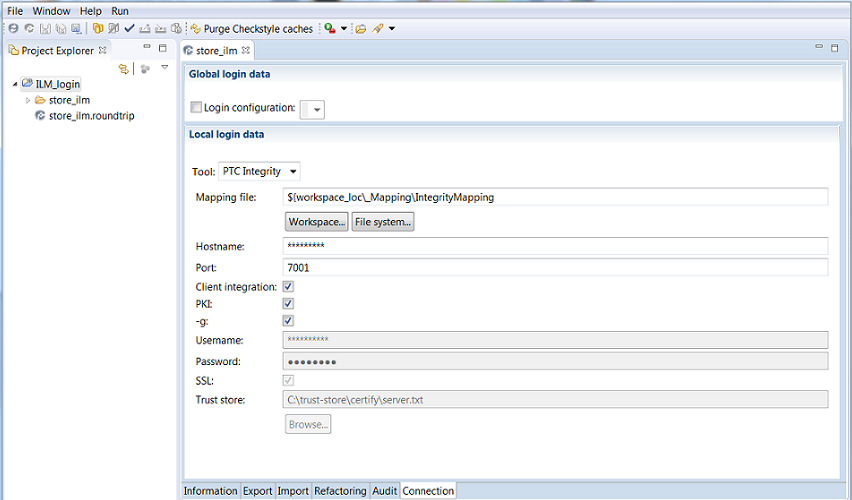
6. Click the Database Connection  button in the main toolbar.
button in the main toolbar.
 button in the main toolbar.
button in the main toolbar.Parent topic