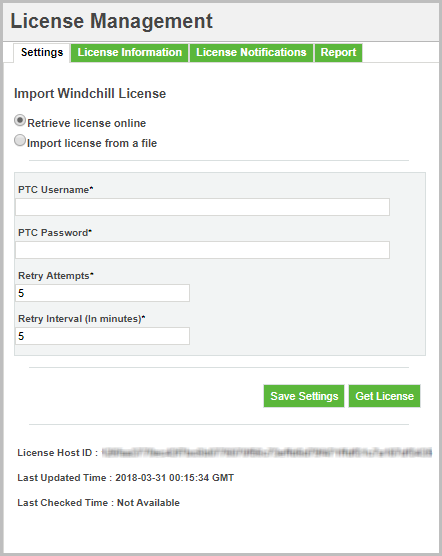Retrieving License Online
If you are connected online, you can retrieve your license automatically in one of the following options:
• Using License Management utility.
• Using Windchill shell
Retrieving License Online using License Management Utility
Perform the following procedure to activate your license key automatically. Only administrators can perform this procedure.
1. Navigate to > > . The License Management window opens.
2. In Settings tab, click Retrieve license online.
3. Specify the details in the following required fields:
◦ PTC Username — Enter your PTC user name.
◦ PTC Password — Enter your PTC password.
◦ Retry Attempts — The maximum number of times the Windchill server will attempt to contact the PTC backend system to check for changes in license entitlement. Specify a value from 1 to 20 for maximum retry attempts. The default value for retry attempt is 5.
◦ Retry Interval (In minutes) — Specifies the time (in minutes) interval between retry attempts which is executed by Windchill server. Specify a value from 1 to 30 for maximum retry interval. The default value is 5 minutes.
| The total time specified for Retry Attempts and Retry Interval (In minutes) cannot exceed 30 minutes. |
4. Click Save Settings.
5. Click Get License to fetch your license.
The PTC backend system processes the license request and generates the response. The license is activated in
Windchill system automatically and a new record is added to the table in the
License Information tab. See
Viewing License Information for more information about viewing license feature information and license consumption.
Retrieving License Automatically using windchill shell
As an administrator, you can retrieve license automatically using Windchill Shell by executing the utility. This property requires you to be connected online
To execute the utility, perform the following steps:
1. open a windchill shell.
2. Execute the command: windchill wt.licenseusage.FetchWindchillLicenseUtility —u <site administrator username> —p <site administrator password>.
On successful execution, license will be processed and fetched automatically. A new license information is added to the table in the License Information tab. If the execution fails, error message will be displayed on Windchill shell. Use --help to display help text for the utility.