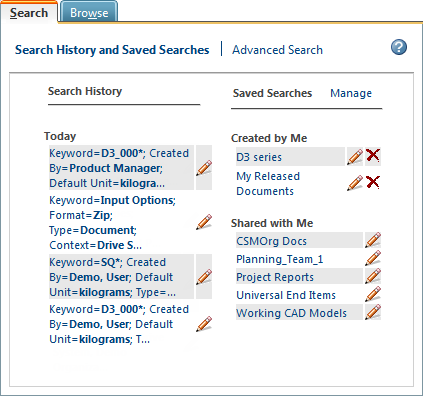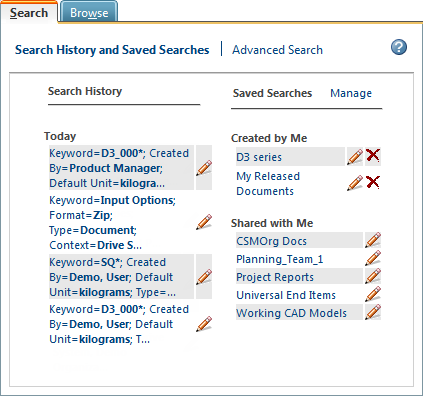Search History and Saved Searches
Expand the Navigator and select the Search tab. Click Search History and Saved Searches to see a list of your saved searches and most recent search history.
Search history and saved searches are designed to work together to enable users to quickly find the data they use most often.
For example, consider the following scenario:
1. You perform a
global search for parts and CAD documents with the keyword *chain*.
The
Search Results table opens to display all parts and CAD documents with “chain” in their name. However, there is an overwhelming number of results.
3. You use the Context and Criteria parameters to narrow your results until they are meaningful and useful to you.
4. The following day, you must perform a task that requires a similar query. You navigate to the
Search History and Saved Searches page and locate the search under
Search History.
5. You click the edit icon

next to the search to open the search parameters in the
Advanced Search page. You make a small modification and execute the search again.
6. You decide that it is likely you will need to perform this search several more times. You click
Save This Search and enter a name to save the search for later use.