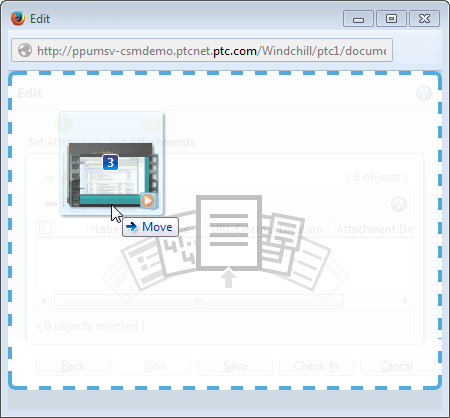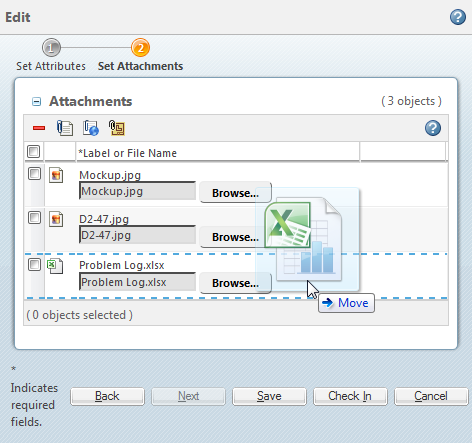Drag-and-Drop File Uploads
You can use drag-and-drop to upload one or more files without clicking Browse. There are several benefits to using the drag-and-drop tool, including:
• The ability to drag and drop files from your desktop or Windows Explorer into Windchill.
• The ability to select and upload multiple files at once.
|
|
For information about drag-and-drop compatibility with Microsoft Internet Explorer, see the Windchill 11.0 Software Matrices. Expand the bookmarks menu and navigate to the “Client Platform Support” table. |
From the Folder Contents Table
Navigate to the Folder Contents table of the context in which you want to upload content. Drag and drop files over the Folder Contents table to open the New Multiple Documents window.
From an Action Window
1. Initiate the Windchill action for which you are uploading the document. If the action window includes multiple steps, navigate to the step that includes an option to upload content.
For example, to upload files as attachments, the Set Attachments step must be active when dragging and dropping the documents.
2. Open your folder browser or resize the Windchill windows so that you can view your desktop.
3. Select one or more files you want to upload.
| To select multiple files, press CTRL as you select files. To select a contiguous block of files, select the first file and press SHIFT when selecting the last file. |
4. Click and drag the files to the Windchill window and then release.
◦ Some actions only allow one upload at a time (for example, checking in a document). A warning message appears if you attempt to drop more files than the action allows.
◦ If you are uploading multiple files at once (for example, in the New Multiple Documents window or by dropping files on the Folder Contents table), you can replace a specific file by dropping the new file directly over the existing file: