Tutorial 1: Updating Mass mBOMs
Use the  Update Mass Downstream BOMs action to update the mass mBOMs in the downstream view. Perform the following steps:
Update Mass Downstream BOMs action to update the mass mBOMs in the downstream view. Perform the following steps:
 Update Mass Downstream BOMs action to update the mass mBOMs in the downstream view. Perform the following steps:
Update Mass Downstream BOMs action to update the mass mBOMs in the downstream view. Perform the following steps:1. Consider that the following structure is present in the BOM Transformer:
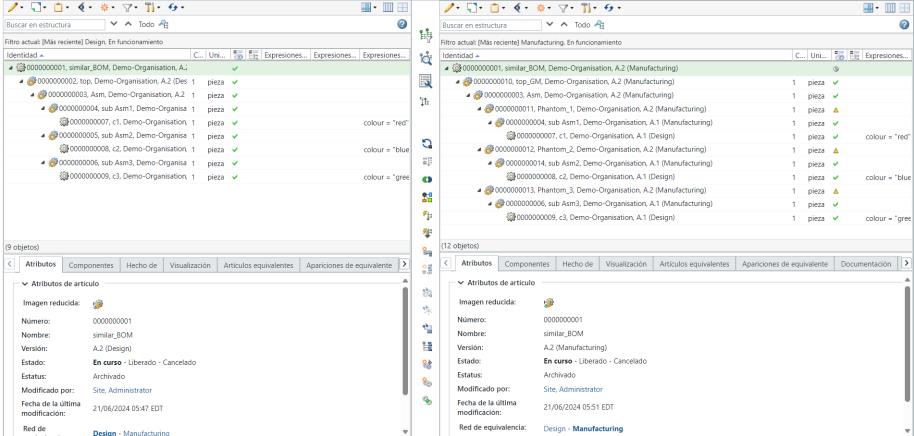
A generic eBOM and a generic mBOM are present in the upstream and downstream views of the BOM Transformer under similar BOM parts or nodes.
2. The following three module variants or variant eBOMs are associated with the generic eBOM. These module variants or variant eBOMs have individual variant specifications.
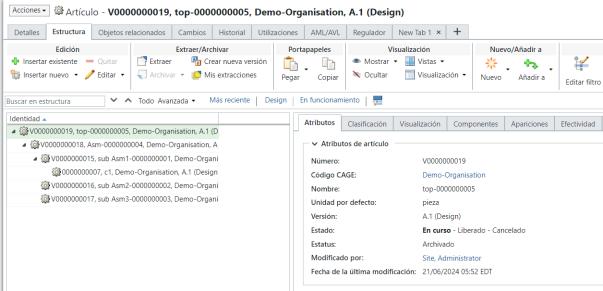
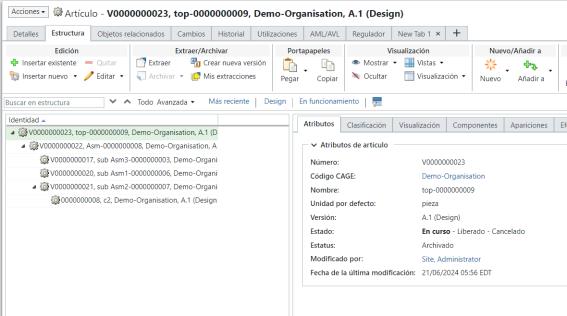
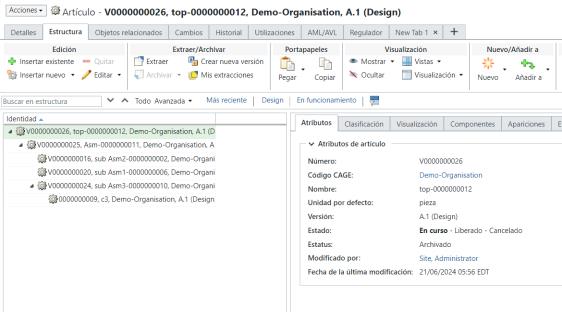
You can view the information about all variants by displaying the Variant Specifications table on the part information page. For more information, see Customizing Information Page Tabs. |
3. Use the  Generate Mass Downstream BOMs action to add existing variant eBOMs and generate variant mBOMs in the upstream and downstream view of the BOM Transformer.
Generate Mass Downstream BOMs action to add existing variant eBOMs and generate variant mBOMs in the upstream and downstream view of the BOM Transformer.
 Generate Mass Downstream BOMs action to add existing variant eBOMs and generate variant mBOMs in the upstream and downstream view of the BOM Transformer.
Generate Mass Downstream BOMs action to add existing variant eBOMs and generate variant mBOMs in the upstream and downstream view of the BOM Transformer.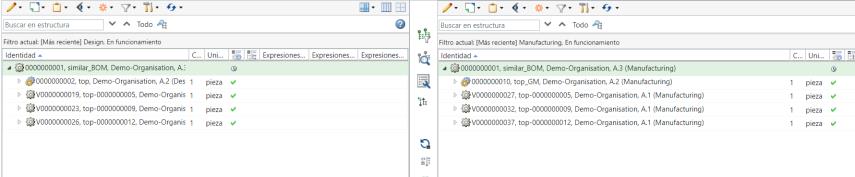
In the expanded form, the structure appears as follows:

For more information, see the following topics:
4. Add discrepancies, that is make changes in the generic eBOM structure present in the upstream view of the BOM Transformer. In this case, part 0000000105 is added under the sub assembly 0000000063. Also, part 0000000067 is removed from the sub assembly 0000000064.
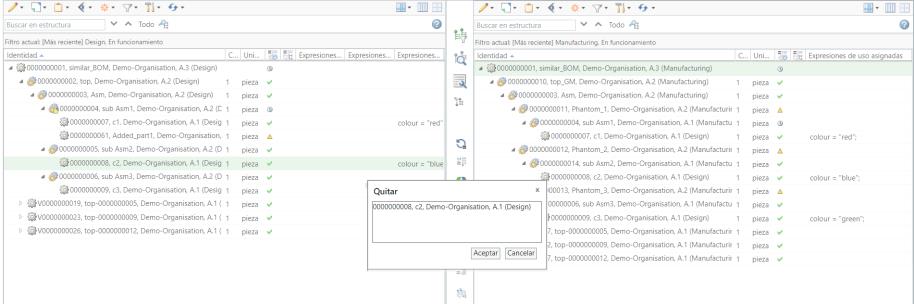
5. After the removal process is complete, the updated generic eBOM structure appears as follows:
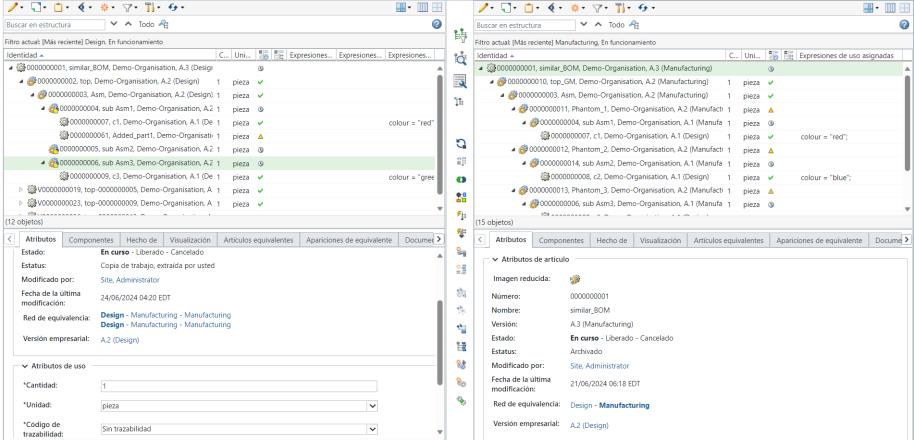
6. Configuring Variants — Update the generic eBOMs in the upstream view to incorporate the updates made in generic eBOMs.
Use the Reconfigure action for variant specification. Retain all the existing information mentioned in the tabs. Only revise the existing downstream variant specification as shown below:
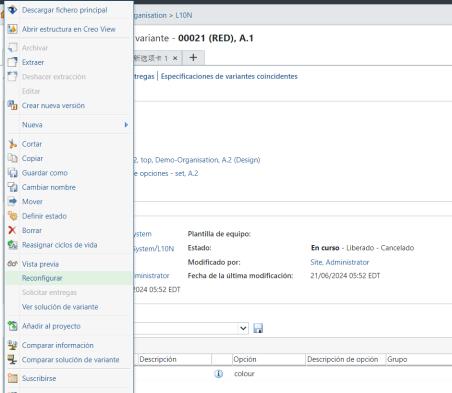
In the Reconfigure dialog box, you must select the Revise Selected Module Variant option.
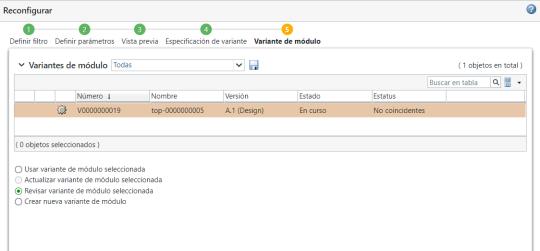
7. The updated E-variant structures appear as follows:
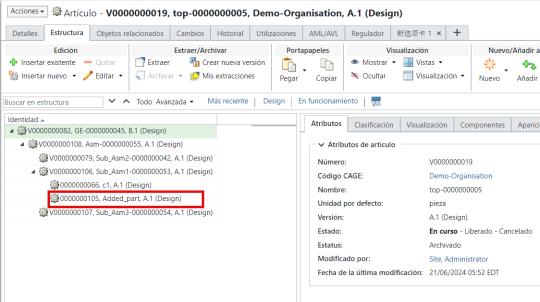
Part 0000000105 is added to the structure.
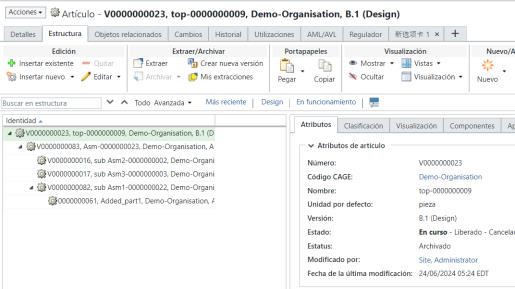
Part 0000000105 is added to the structure. Also, part 0000000067, C2 is removed from the structure.
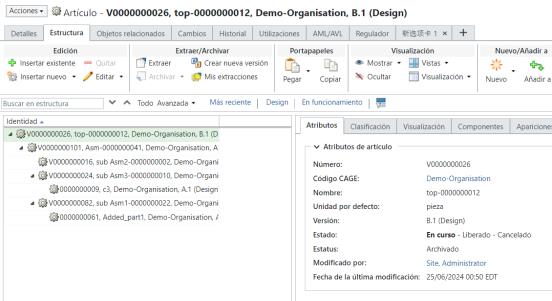
Part 0000000105 is added to the structure.
8. In the BOM Transformer, You can use the  Synchronize Structures action to detect and resolve discrepancies between the first-level equivalent parts in both the structures present under similar nodes. In this case, the system propagates the changes from the generic eBOM to the generic mBOM. That is, the changes made in the generic eBOM structure are also updated in the generic mBOM structure. For more information, see Synchronizing Upstream and Downstream Structures.
Synchronize Structures action to detect and resolve discrepancies between the first-level equivalent parts in both the structures present under similar nodes. In this case, the system propagates the changes from the generic eBOM to the generic mBOM. That is, the changes made in the generic eBOM structure are also updated in the generic mBOM structure. For more information, see Synchronizing Upstream and Downstream Structures.
 Synchronize Structures action to detect and resolve discrepancies between the first-level equivalent parts in both the structures present under similar nodes. In this case, the system propagates the changes from the generic eBOM to the generic mBOM. That is, the changes made in the generic eBOM structure are also updated in the generic mBOM structure. For more information, see Synchronizing Upstream and Downstream Structures.
Synchronize Structures action to detect and resolve discrepancies between the first-level equivalent parts in both the structures present under similar nodes. In this case, the system propagates the changes from the generic eBOM to the generic mBOM. That is, the changes made in the generic eBOM structure are also updated in the generic mBOM structure. For more information, see Synchronizing Upstream and Downstream Structures.9. Optionally, you can use the Update to Current Upstream Equivalent Object action to update the equivalent links for generic mBOM.
The updated generic mBOM structure in the downstream view appears as follows:
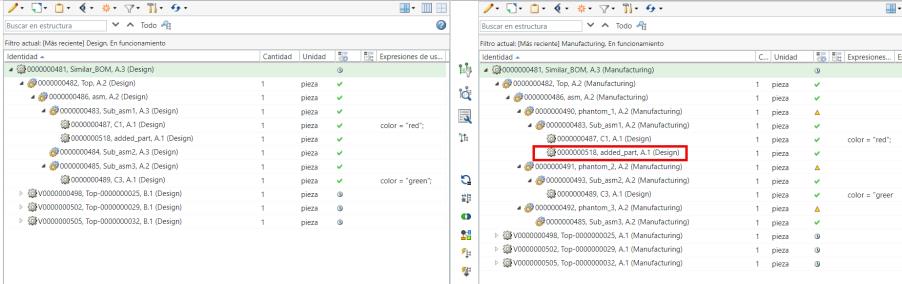
Part 0000000105 is added under 0000000063, Sub_Asm1. Also, part 0000000067, C2 is removed from the structure.
Also, part 0000000068, C3 is moved under 0000000073, Sub_Asm2. Previously, the part was present under 0000000065, Sub_Asm3.
10. Edit the attributes of a phantom part in the downstream view. In this case, the Assembly Mode and Source attributes of phantom part 0000000073, Sub_Asm2 are edited.
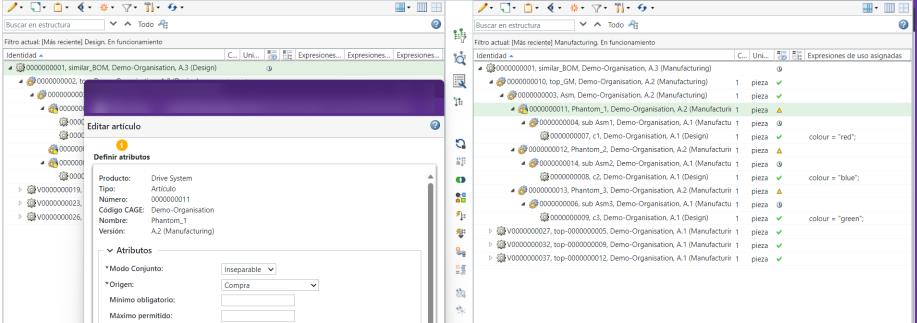
Here, generic eBOM, generic mBOM, and variant eBOMs are in sync. That is, the groundwork before using the  Update Mass Downstream BOMs is now complete.
Update Mass Downstream BOMs is now complete.
 Update Mass Downstream BOMs is now complete.
Update Mass Downstream BOMs is now complete.11. Select the generic mBOM in the downstream view and click > .
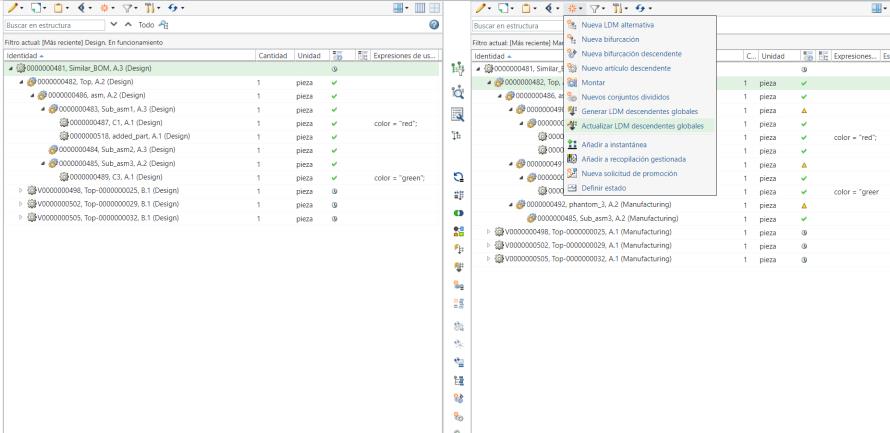
To mass update all the variant mBOMs in the downstream view, select the generic mBOM in the downstream view and click > . |
12. The Update Mass Downstream BOMs dialog box opens. It displays all the variant mBOMs.

Optionally, you can select a variant mBOM and click the  Remove Selected Row action to remove the variant mBOM from the Update Mass Downstream BOMs dialog box. Remove Selected Row action to remove the variant mBOM from the Update Mass Downstream BOMs dialog box. |
13. Click Finish. The Update Mass Downstream BOMs dialog box closes. The system updates all the variant mBOMs based on the changes made in the variant eBOMs and generic mBOM structures.
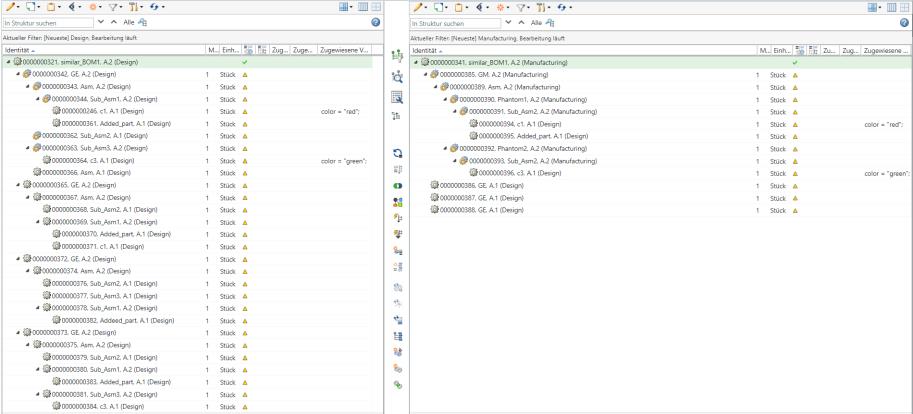
◦ The system updates the equivalent link between the variant eBOMs and variant mBOMs.
◦ The system checks out the impacted variant mBOMs nodes.
◦ Optionally, you can also use the  Update Cumulative Equivalent Status Indicator action available in the middle pane toolbar to update the cumulative equivalent indicator status. For more information, see Updating the Cumulative Equivalent Status.
Update Cumulative Equivalent Status Indicator action available in the middle pane toolbar to update the cumulative equivalent indicator status. For more information, see Updating the Cumulative Equivalent Status.
 Update Cumulative Equivalent Status Indicator action available in the middle pane toolbar to update the cumulative equivalent indicator status. For more information, see Updating the Cumulative Equivalent Status.
Update Cumulative Equivalent Status Indicator action available in the middle pane toolbar to update the cumulative equivalent indicator status. For more information, see Updating the Cumulative Equivalent Status.◦ The following image displays the expanded structures:

The system has propagated all the changes to the variant mBOMs from the variant eBOMs and generic mBOMs. Consider the structure present under the first variant mBOM V0000000090:
▪ Part 00000000105 is added under the first variant mBOM V0000000090.
▪ Part 00000000067, which was present under V00000000116 is removed.
▪ The system propagates the attribute changes for the phantom part 00000000113.
The system propagates similar changes to the remaining two variants mBOMs. That is, V0000000095 and V0000000100.
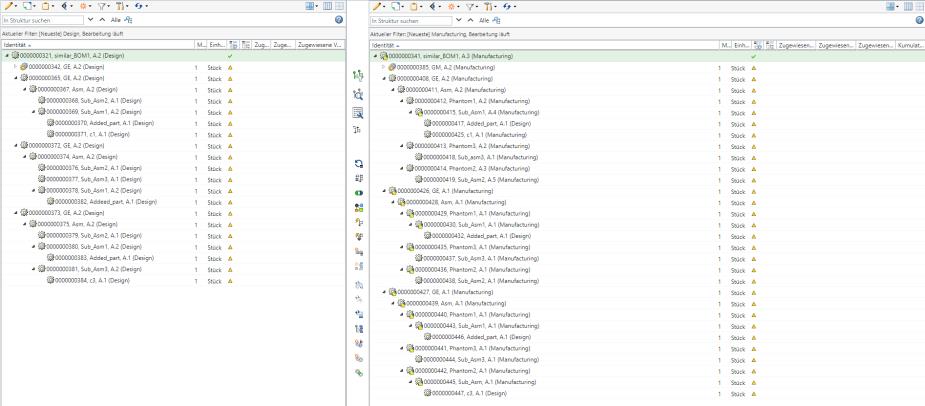
Additional Information
• You can also selectively update the variant mBOMs. For example, you can select one or more variant mBOMs and initiate the  Update Mass Downstream BOMs action.
Update Mass Downstream BOMs action.
 Update Mass Downstream BOMs action.
Update Mass Downstream BOMs action.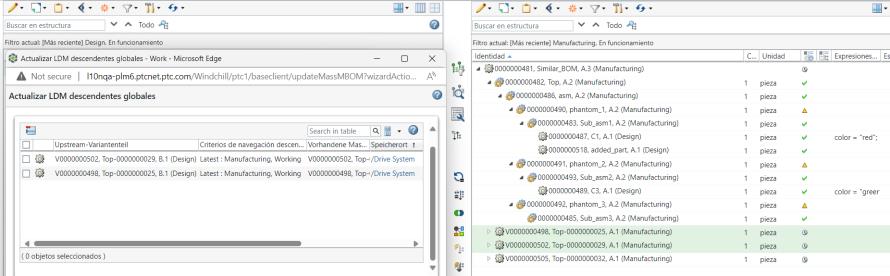
In such a case, the Update Mass Downstream BOMs dialog box displays only the selected variant mBOMs.
• The system supports the discrepancies related to the following entities for implementing the  Update Mass Downstream BOMs action:
Update Mass Downstream BOMs action:
 Update Mass Downstream BOMs action:
Update Mass Downstream BOMs action:◦ Structural level changes - added part, removed part, restructuring of the generic mBOM structures.
◦ Part level changes - part attributes, usage attributes, plant attributes, department attributes, effectivity, and standard control characteristics, documents.
◦ Usage level changes - usage attributes, quantity, position, occurrence attributes.
The replace part, flexible representation and expression changes discrepancies are not supported. |
 New/Add
New/Add