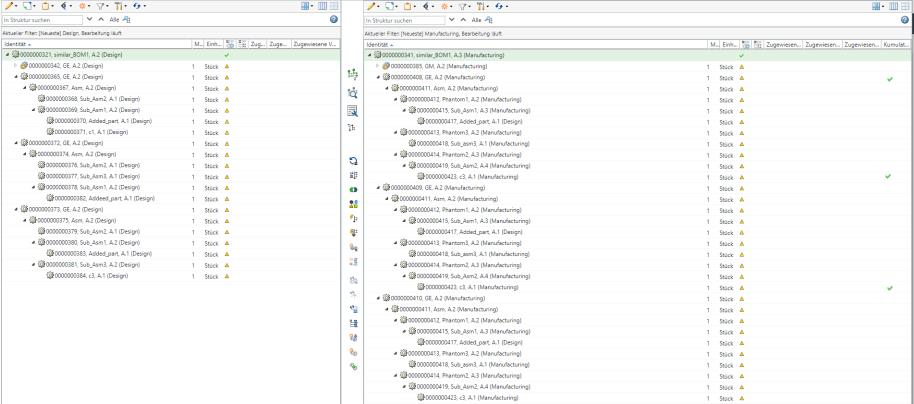Updating the Cumulative Equivalent Status
Use the  Update Cumulative Equivalent Status Indicator action available in the middle pane toolbar to update the cumulative equivalent indicator status. This status is displayed in the Cumulative Equivalent Status column. By default, the Cumulative Equivalent Status column does not appear in the BOM Transformer. You need to add it. The out of date status in the Cumulative Equivalent Status column indicates that at least one part present under the selected structure is out of date at any level. While calculating the status, the system also considers the status of the selected node.
Update Cumulative Equivalent Status Indicator action available in the middle pane toolbar to update the cumulative equivalent indicator status. This status is displayed in the Cumulative Equivalent Status column. By default, the Cumulative Equivalent Status column does not appear in the BOM Transformer. You need to add it. The out of date status in the Cumulative Equivalent Status column indicates that at least one part present under the selected structure is out of date at any level. While calculating the status, the system also considers the status of the selected node.
 Update Cumulative Equivalent Status Indicator action available in the middle pane toolbar to update the cumulative equivalent indicator status. This status is displayed in the Cumulative Equivalent Status column. By default, the Cumulative Equivalent Status column does not appear in the BOM Transformer. You need to add it. The out of date status in the Cumulative Equivalent Status column indicates that at least one part present under the selected structure is out of date at any level. While calculating the status, the system also considers the status of the selected node.
Update Cumulative Equivalent Status Indicator action available in the middle pane toolbar to update the cumulative equivalent indicator status. This status is displayed in the Cumulative Equivalent Status column. By default, the Cumulative Equivalent Status column does not appear in the BOM Transformer. You need to add it. The out of date status in the Cumulative Equivalent Status column indicates that at least one part present under the selected structure is out of date at any level. While calculating the status, the system also considers the status of the selected node.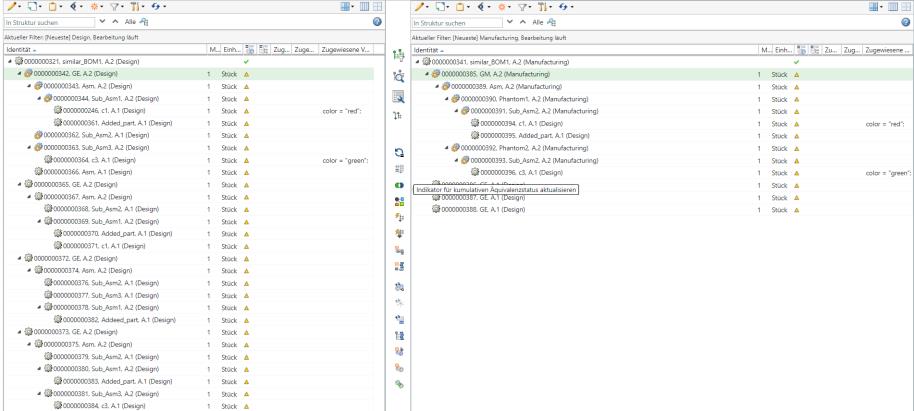
Consider the following key points:
• This status appears only for the root node of the selected assembly or a subassembly. You can select the root node of an assembly or a subassembly, and click  Update Cumulative Equivalent Status Indicator. The Cumulative Equivalent Status column displays the overall status of the structure present under the selected node. The status essentially provides you information about the overall status of the BOM.
Update Cumulative Equivalent Status Indicator. The Cumulative Equivalent Status column displays the overall status of the structure present under the selected node. The status essentially provides you information about the overall status of the BOM.
 Update Cumulative Equivalent Status Indicator. The Cumulative Equivalent Status column displays the overall status of the structure present under the selected node. The status essentially provides you information about the overall status of the BOM.
Update Cumulative Equivalent Status Indicator. The Cumulative Equivalent Status column displays the overall status of the structure present under the selected node. The status essentially provides you information about the overall status of the BOM.• For general BOM, if all the parts below the selected BOM node are up to date, a green checkmark  appears in the Cumulative Equivalent Status column. If any part below the selected BOM node is out of date, the
appears in the Cumulative Equivalent Status column. If any part below the selected BOM node is out of date, the  out of date icon appears in the Cumulative Equivalent Status column for the selected BOM node.
out of date icon appears in the Cumulative Equivalent Status column for the selected BOM node.
 appears in the Cumulative Equivalent Status column. If any part below the selected BOM node is out of date, the
appears in the Cumulative Equivalent Status column. If any part below the selected BOM node is out of date, the • For variant mBOMs, if all parts under the variant mBOM node are up to date, a green checkmark  appears in the Cumulative Equivalent Status column for the variant mBOM root node.
appears in the Cumulative Equivalent Status column for the variant mBOM root node.
 appears in the Cumulative Equivalent Status column for the variant mBOM root node.
appears in the Cumulative Equivalent Status column for the variant mBOM root node.If any part under the variant mBOM node are out of date, the  out of date icon appears in the Cumulative Equivalent Status column for the variant mBOM root node.
out of date icon appears in the Cumulative Equivalent Status column for the variant mBOM root node.
To update the cumulative status for all the variant mBOMs, you can select the generic mBOM node and click the Update Cumulative Equivalent Status Indicator action available in the middle pane toolbar.
To update the cumulative status for a particular variant mBOM, you can select the particular variant mBOM node and click the Update Cumulative Equivalent Status Indicator action available in the middle pane toolbar to update the cumulative equivalent indicator status for the particular variant mBOM.
• For variant mBOMs, the system calculates and displays the cumulative status by comparing the following two entities:
◦ variant eBOM and variant mBOM
◦ variant mBOM and generic mBOM
• After making changes to a structure, click Update Cumulative Equivalent Status Indicator action to view the latest status.
For example, after clicking the Update Cumulative Equivalent Status Indicator action, the updated status appears for variant mBOMs as follows: