Create a Part to Use the New Attribute
As the end user, you will create a new part to use the new attribute created in the topic Create an Attribute.
1. Ensure that you are logged in as the end user by checking the user name displayed at the top-left section of the page.
2. Follow the instructions given in the topic Create a Library and Part to create a part with the following attributes.
◦ Name: Part101
◦ Size A: 101
3. After adding the required values for the part, click Finish in the New Part dialog box.
4. Navigate to the details of the new part. Here, you should see the Size A attribute with the value 101.
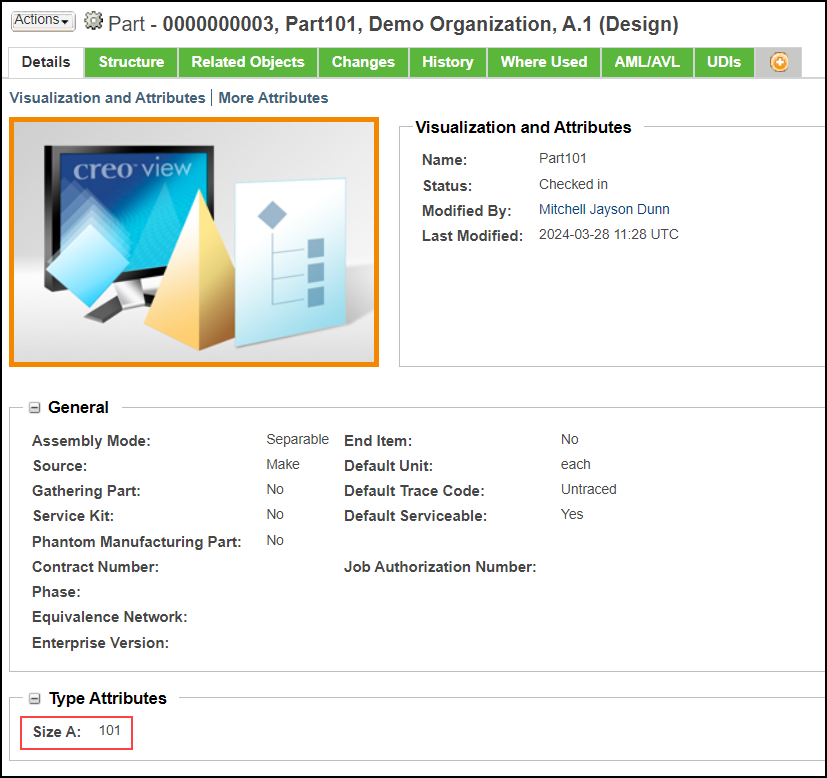
5. Navigate to the details of the first part you created, that is Part1. It will display the Size A attribute, but without any value. This is because the default value only applies to the parts created after the attribute was defined on the type.
