Create a Library and Part
As the end user, you will create a library and part instance in that library.
Log in to Windchill
1. Log in to the Windchill system as the end user. Typically, this can be done by launching Windchill in an incognito (private) window in the same browser or a different browser.
2. Ensure that you are logged in as the end user (not as the organization administrator user or the system administrator user) by checking the user name displayed at the top-left section of the page.
Create a Library
1. In the Navigator, click > > .
2. Click  New Library to create a new library.
New Library to create a new library.
 New Library to create a new library.
New Library to create a new library.3. Enter the required details in the New Library dialog box, and click OK.
The information page of the library appears. The library is also listed in the Navigator.
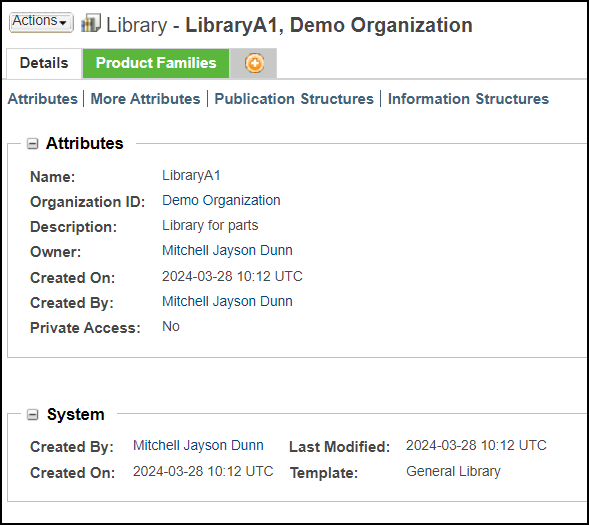
Create a Part in the Library
1. On the information page of the library, click > > .
2. In the New Part dialog box, select Part from the Type list.
3. Name this part as Part1, provide the values for the other required attributes, and then click Finish.
4. Go to your library’s folders by expanding this library in the Navigator and clicking Folders.
The new part is displayed in the Folder Contents table. Note that a number is automatically assigned to that part.

5. Click  to view more information about the part.
to view more information about the part.