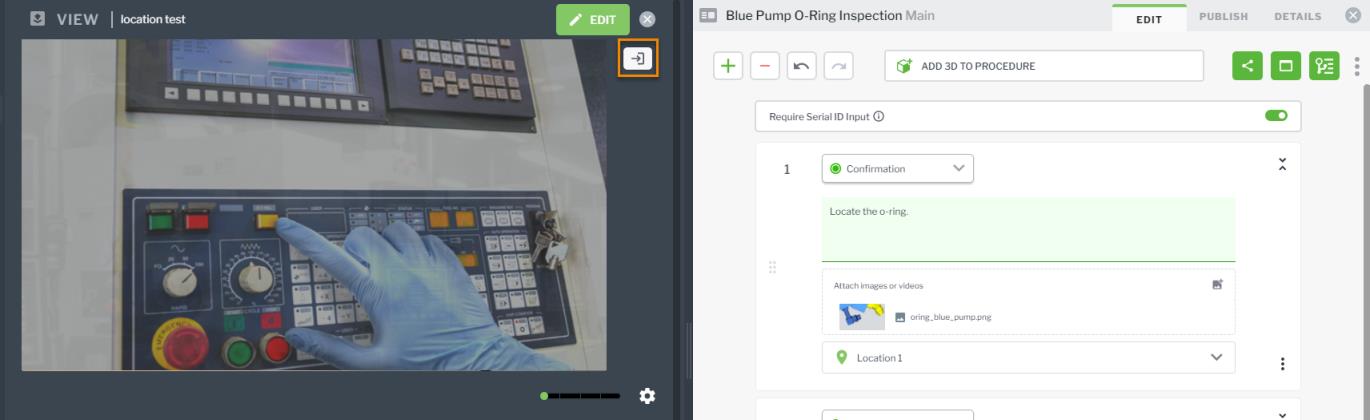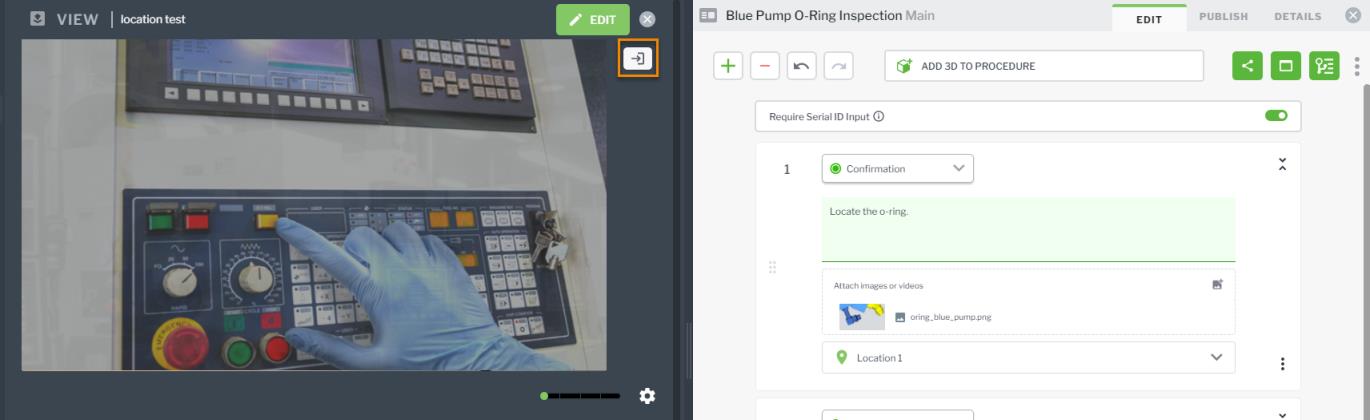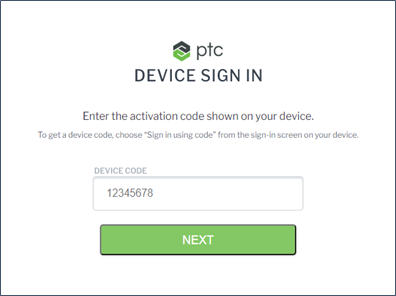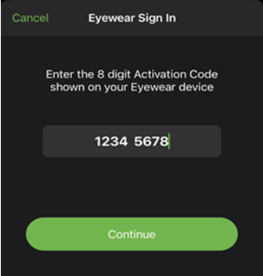Sign In to Vuforia Capture or Vuforia Vantage on HoloLens 2
1. On the main screen, tap or say “Sign In.”
2. An 8 digit device authentication code is displayed on your HoloLens device.
3. Enter the code to authenticate your device using one of the following methods:
◦ Open the Vuforia Vantage app on an iOS or Android device, and navigate to the Account tab. Select Sign in on eyewear, and enter the 8 digit code and select Continue.