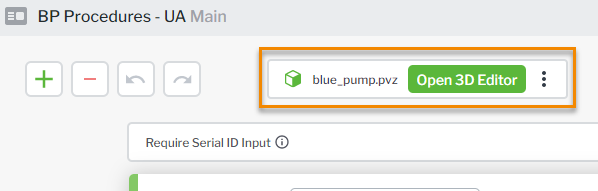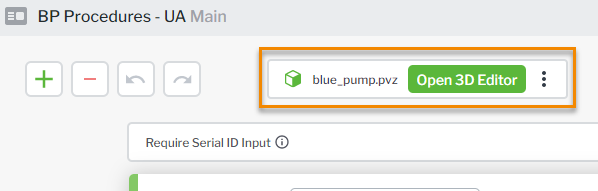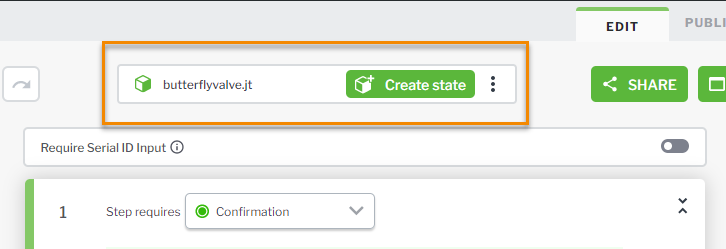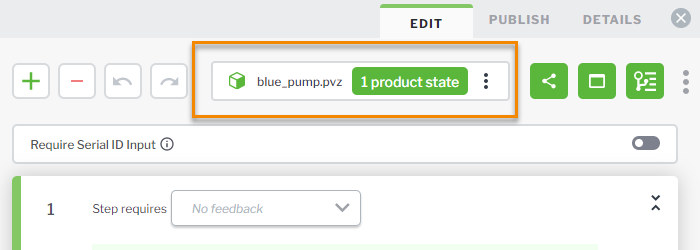Replace a Product State in a Procedure
If you want to use a different product state in a procedure, you can go back and replace it with a new one if needed.
1. Open your procedure for which you want to replace the product state.
2. Click Open 3D Editor next to the file name in the Editor pane.
3. Once the 3D Editor opens, depending on whether or not the model already has a product state, click either Create state or <number of existing product states>product state.
4. The
3D VIEWER window opens. You’ll see a
Related Product States list displaying all of the available products states. At this point, you can either create a new product state or use an existing one to replace the current product state being used.
5. Once you’ve loaded the product state that you want to use in the procedure, click the replace product state button.
| Once you replace the product state in a step, any point-of-interest markers that were in the previous product state will be removed from the step. |