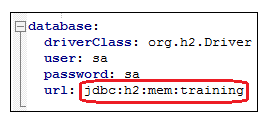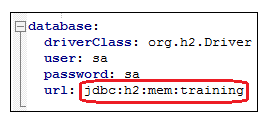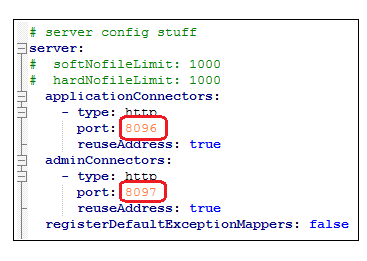Results - JAR Install Process
2. Place the following downloaded files in a directory:
◦ result-standalone-2.0.3-bin.jar
◦ results-h2-file.yml
A small H2 database (default name: model-db.mv.db) is created in the same directory. If you want to modify the database location, change the database URL parameter in the .yml file as shown below.
3. Open the .yml file and update the application and administration port numbers in the Server section of the file. Both port numbers must be different from each other and be unused by any other service or application.
4. Open a terminal window and navigate to the location where you placed the .jar and .yml files.
5. At the command line prompt, run the Results Service using the following command:
java -Dproperties.file=<path to microservices.properties file> -jar result-standalone-2.0.3-bin.jar server results-h2-file.yml
Example run command:
java -Dproperties.file=/root/ms/microservices.properties -jar result-standalone-2.0.3-bin.jar server results-h2-file.yml