Review and Edit Metadata
Overview
Metadata for a new dataset can be reviewed and edited from the Review Metadata dialog box. The option to review the metadata is available in the following scenarios:
• You uploaded a JSON metadata file and opted to review the uploaded metadata.
• You opted to let ThingWorx Analytics infer the metadata automatically from the CSV data.
In either scenario for creating a new dataset, the Review Metadata dialog box opens and displays a chart of all of the metadata fields. After editing the metadata, click Create Dataset to start the dataset creation job.
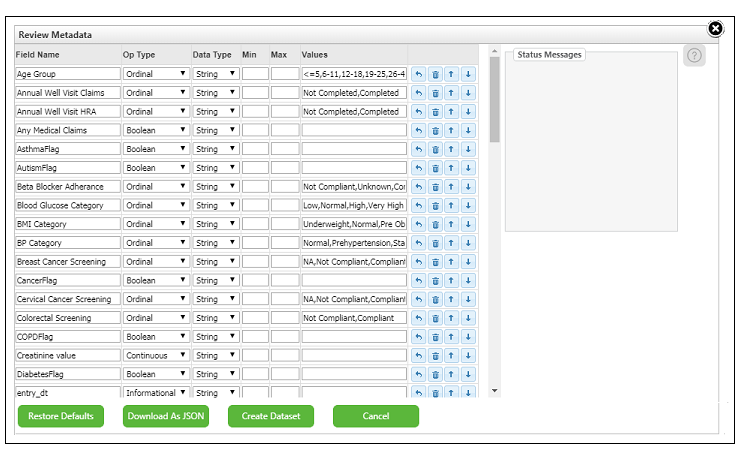
Editing the Metadata
The Field Name column displays the list of all the fields in the dataset. The remaining columns display detailed information about each field. The columns included in the chart will vary depending on whether the dataset represents time series or non-time series data. Similarly, the values available in the Op Type and Data Type columns will also vary.
For information about which Op Type and Data Type pairings work together, see OpType DataType Combinations. |
You can edit the metadata in two ways:
• You can directly change the values in the chart. You can rename the fields in the Field Name column and select or enter values in the other columns. To edit entries in the Values column, click a row in the column to open a new dialog box. In the dialog box, enter each possible value on a separate line as shown below.
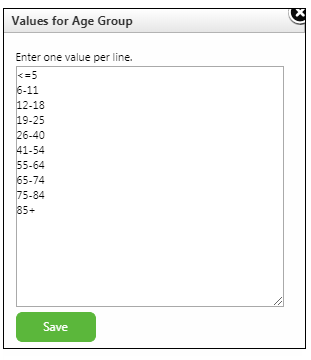
• You can use the blue buttons located on the right of each row to edit the placement of the whole row in the following ways:
 – Insert a new row above a specific row.
– Insert a new row above a specific row. – Delete a row.
– Delete a row. – Move the row up in the Field Name column.
– Move the row up in the Field Name column. – Move the row down in the Field Name column.
– Move the row down in the Field Name column.If the metadata displayed in the review dialog box was inferred from the CSV data, some editing is restricted. Specifically, you cannot rename the values in the Field Name column, add or remove a row, or reorder the rows. Doing so can result in a mismatch between the data and the metadata. You can, however, edit the values in all of the other columns. |
Additional Options
The following additional options are available for working with the metadata:
• Restore Defaults – Rolls back any changes you made to the metadata.
• Download as JSON – Downloads the metadata to a JSON file. This option is especially useful to save inferred data so it can be used later to create other datasets.
• Create Dataset – Launches the create dataset job with any metadata changes you made.
• Cancel – Closes the Review Metadata dialog box without creating a dataset.