Generate New Profiles Based on a Model
To generate new profiles based on a model:
1. On the Models list page, find and select the model for which you want to view profiles.
2. Click the View button.
The Model Results page opens.
3. On the left, under the Model Results heading, click Profiles.
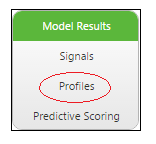
One of the following will happen:
◦ If you have previously viewed or generated profiles for the selected model, the Profiles page will open and display a table of profiles.
◦ If this is the first time you have opened the Profiles page for the selected model, the profiles do not yet exist and a dialog box is displayed to prompt you to create them. Click Yes. An initial set of profiles will be generated using the default values (see Step 5 for defaults).
4. On the Profiles page, click the Generate New Profiles button at the top of the profiles table.
A dialog box opens with profile options you can configure.
5. In the dialog box, enter or select values for the following options:
◦ Maximize the Goal – Indicates whether you want to look for profiles that will maximize the goal outcome. Default = Yes.
◦ Calculation Method – Choose the method that will be used to select sub-populations to include in a profile. The default option is Z Scores (distance from the mean, adjusted for sub-population size) which is more likely to find larger sub-populations that are statistically distinct. The other option is Distance from Mean (not adjusted for sub-population size) which is more likely to find smaller sub-populations of outliers.
◦ Minimum Population % – A threshold that indicates what percentage of the population must exhibit a given attribute for a profile to be identified. Acceptable values must be greater than 0 but less than 100. Default = 0.25.
◦ Max Number of Profiles to be Created – Indicates the maximum number of profiles that should be identified in the dataset. Acceptable values are from 1 to 100. Default = 10.
◦ Max Depth – Indicates how many levels deep the search for profiles should look. In other words, what is the maximum number of features each profile can consider concurrently. The recommended value for best viewing in the chart is 1 to 4. Default = 4.
6. Click Submit.
The dialog box closes and the profile generation process starts. The Profiles page is redisplayed and remains blank until the generation process is complete and a new set of profiles is displayed.